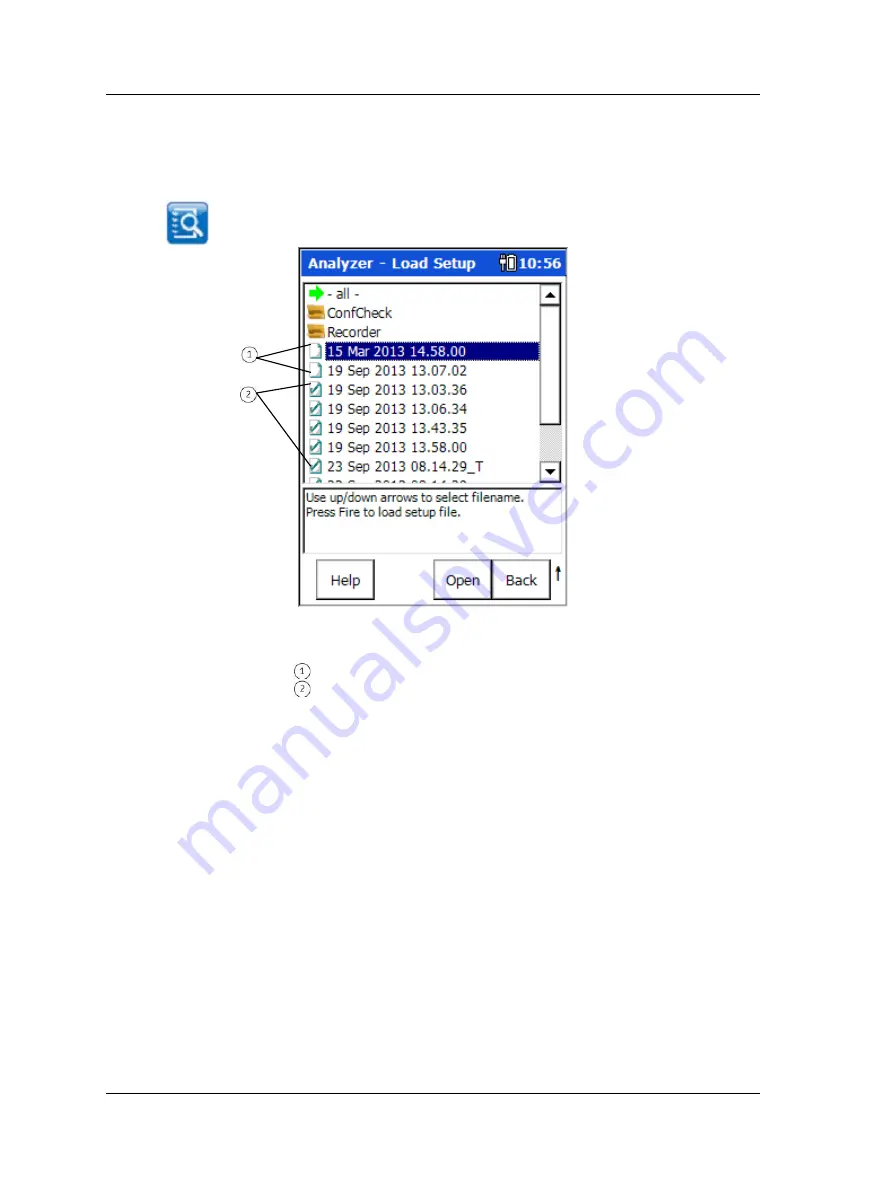
The Analyzer Module
How to Save, View, and Delete Analyzer Measurement Resul
ts
How to View Stored Measurement Results and Measurement
Setups
Viewing stored measurement setups and measurement results is easy.
•
From the Microlog’s main menu, select the
Review
icon. The
Analyzer – Load
Setup
screen displays a list of all stored measurements and measurement setups.
Figure 4 - 10.
An Example
Analyzer – Load Setup
Screen.
saved measurement setups
saved measurement results and their setups
You may
open previously stored measurement results, and you may open and reuse
previously stored measurement setups.
•
Use arrow buttons to select a saved measurement or saved measurement setup
and press the
Open
function button. The selected measurement / measurement
setup displays.
When viewing saved measurement results:
•
Use cursor functions to analyze the measurement, or use the
Start
,
Stop
,
Average,
View
, and
Save
function buttons as previously described to retake the
measurement using its original settings.
•
Use the
Setup
function button to view the saved measurement’s original settings.
You may then alter the measurements settings and retake the measurement with
new settings.
Press the
function button to print the displayed spectrum.
Reference
Chapter 1 – Introduction to the GX Series Microlo
g
for more information on printing.
4 - 16
SKF Microlog - GX Series
User Manual
















































