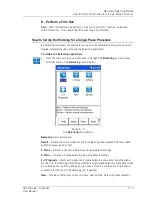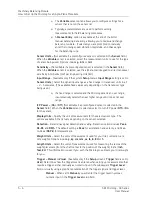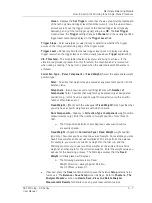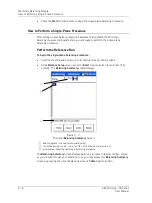The Analyzer Module
How to Measure Shaft Orbit
The complete parameter list may be viewed using the setup screen’s
Expand
function
button.
To alter the measurement’s setup and then perform the measurement:
•
Use the up / down arrow keys to highlight the measurement parameter to change,
then use the right arrow to display the parameter’s options.
•
Highlight or enter the desired option, then press the left arrow key (or Ente
r button)
to select the highlighted option.
Orbit Measurement Setup Fields
With a single exception (i.e.,
View Signal
), orbit setup fields operate as previously
described in the
Analyzer Measurement Setup Fields
section. Reference this previous
section for details.
View Signal
– Because orbit measurements are two channel measurements and you
set the measurement’s
Num Channels
parameter to
CH1 & CH2
,
View Signals
options
relate to those for two channel measurements. From the drop down list, specify the
for
mat in which to display the measured signal. Options are
:
Spectrum
Time
STime
Spectrum & Phase
SCross Channel Phase
Orbit
(default).
•
For orbit displays, select the
Orbit
option.
Save
– If desired, from the measurement setup screen, you may press the
Save
function button to save the measurement setup for easy reuse in the future. Reference
Chapter 4, The Analyzer Module
section on
How to Save, View, and Delete Analyzer
Measurement Results
for detailed information on these procedures.
•
After you are finished with your measurement setup changes, press the
Start
function button to begin the measurement using the new settings. The
measurement is performed and the initial measurement results display.
•
Use cursor functions to analyze the measurement.
Average
,
Stop
,
Start
,
View
and
Save
function button options operate as previously
described in the Using the Default Measurement Setup section. Reference this previous
section for details.
4 - 32
SKF Microlog - GX Series
User Manual