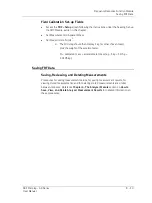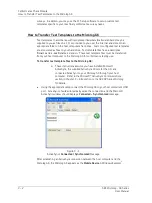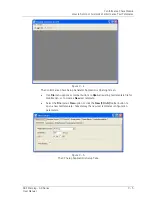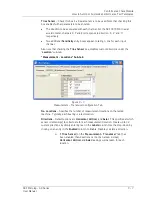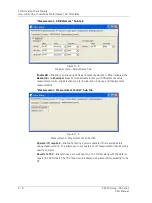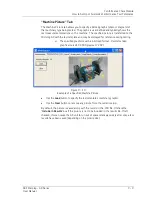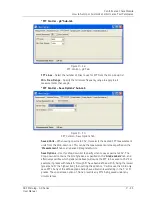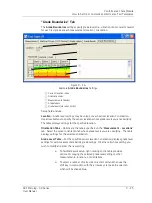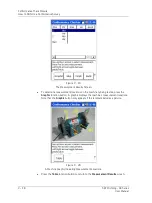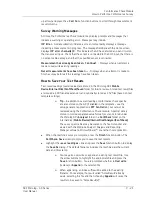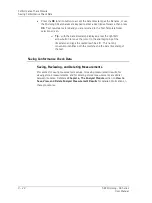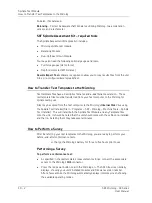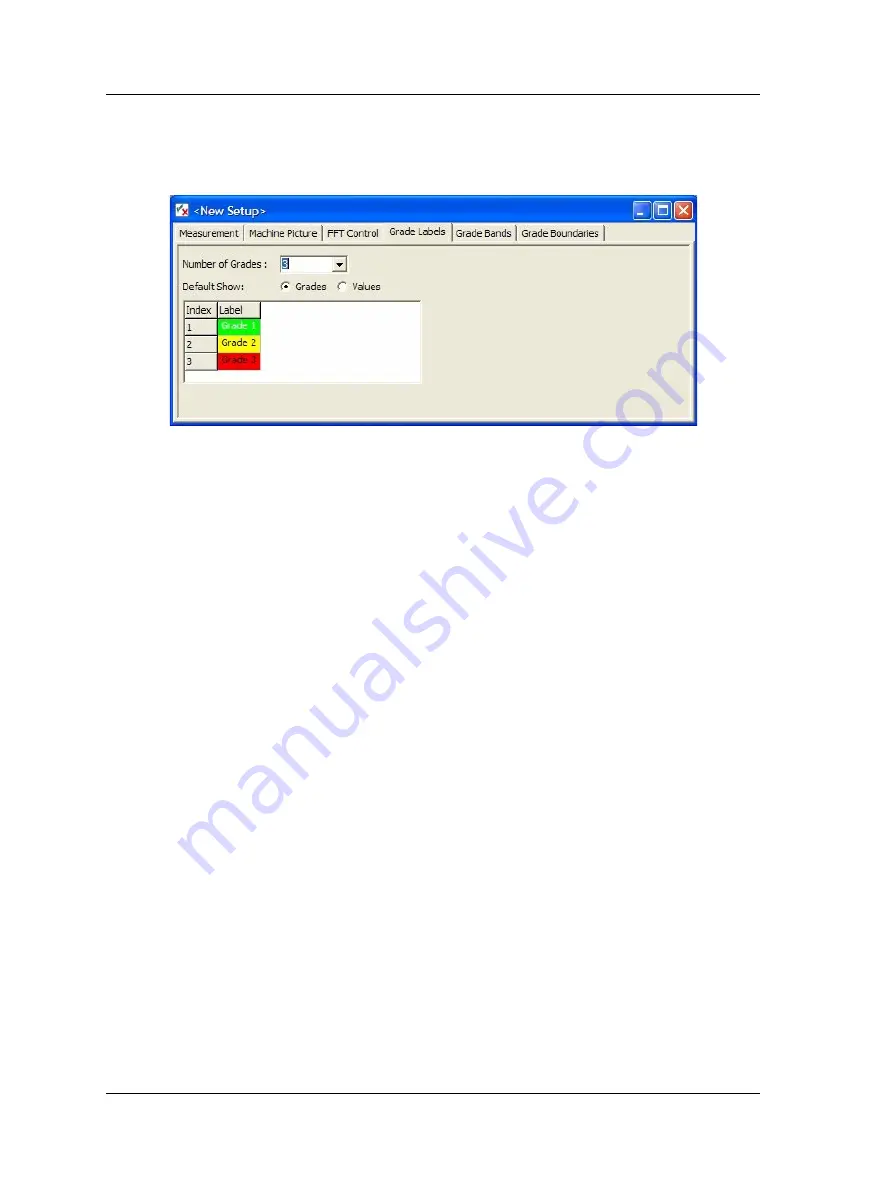
Conformance Check Module
How to Set Up or Customize Conformance Test Templates
“Grade Labels” Tab
Specify the number of test grades (i.e., vibration levels / alarm levels) for conformance
testing, and the label for each grade.
Figure 9 - 14.
Example
Grade Label
Settings.
Setup fields include:
Number of Grades
– Specify how many test grades to use to rate measurement results
(up to eight). Below this field, colored bars automatically display for the specified
number of test grades. Colors are automatically set.
Test grades apply to all of the test template’s measurements.
Individual test grade settings (vibration level setpoints) are
specified in the
Grade Boundaries
tab.
Default Show
– Select the default view on the GX uni
t. ‘Grades’ will show the grade
labels by default in the results on the GX
whereas ‘Values’ will cause vibration levels to
be shown.
Grade Labels
– Click a colored bar to change it to a text entry field. Examples of grade
labels are: Pass/Fail, Good/OK/Bad, Poor/Acceptable/Good, etc. It is good practice to
keep these labels short since they will be displayed on the GX, which has limited screen
real estate.
9 - 12
SKF Microlog - GX Series
User Manual