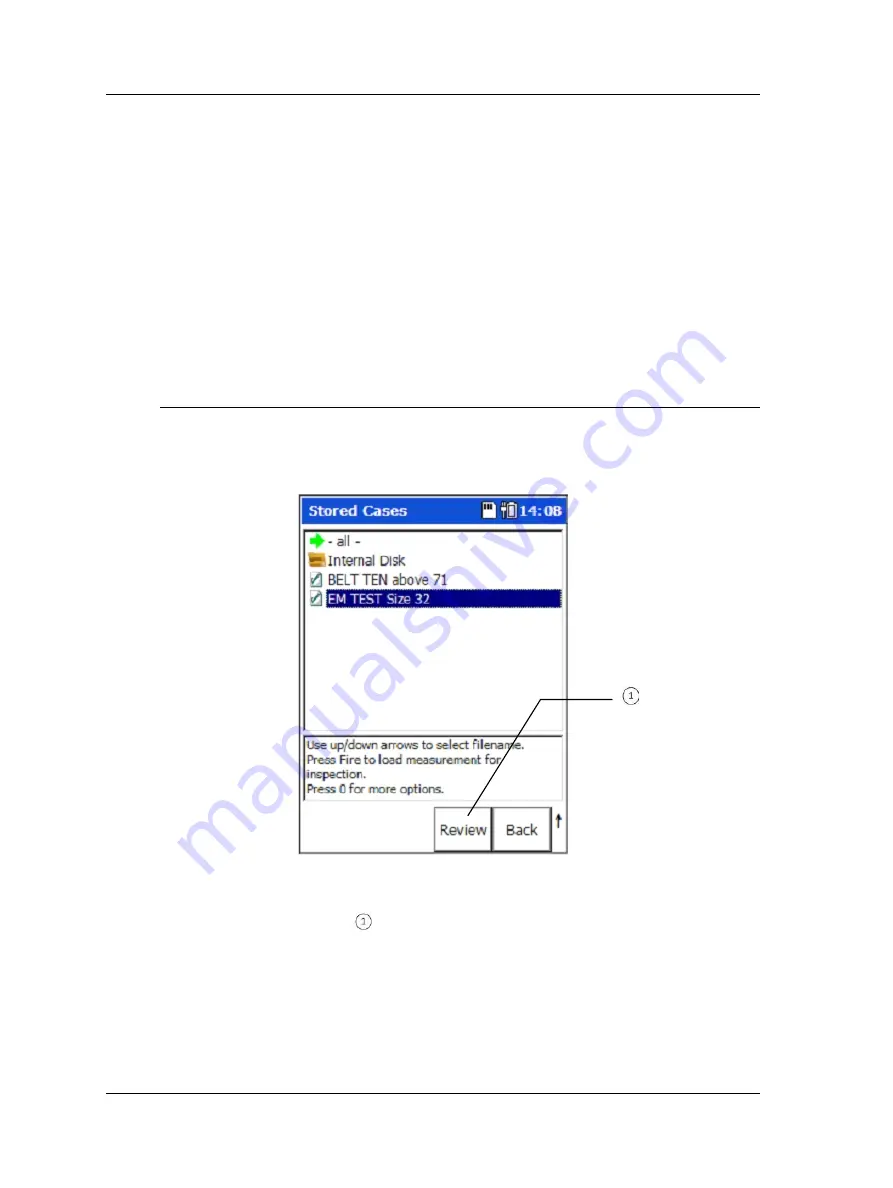
Spindle Test Module
How to View Stored Test Results
When appending, an index suffix will be added to the existing
filename. For example, if a result called “SomeResult” already
exists, selecting this file and then choosing
Append
will cause the
results to be saved to “SomeResult(2)”.
•
Press the
OK
function button to accept the default filename, or use the Microlog’s
alphanumeric keypad to enter a descriptive filename, then press
OK
. Test results
are stored and you are returned to the Test Template folder selection screen.
Tip
– with the date timestamp displayed, press the right/left arrow
button to move the cursor to the end/beginning of the timestamp
and type the tested machine’s ID. This naming convention
identifies both the machine and the date timestamp of the test.
How to View Stored Test Results
Viewing stored spindle test results is easy.
•
From the
Spindle
Test Template folder selection screen, select the
View Stored
Measurements
icon. The
Stored Cases
screen displays a list of all stored surveys.
Figure 10 - 34.
The
View
Stored Measurements Screen.
review stored survey
•
Use arrow/enter buttons to select a survey for review. The selected survey’s
Measurement Results
screen displays.
•
Use up/down arrow buttons to locate a specific test position. Use left/right arrow
buttons to toggle between measurement grades and measurement values.
Press the
function button to print the displayed survey
results.
10 - 24
SKF Microlog - GX Series
User Manual
















































