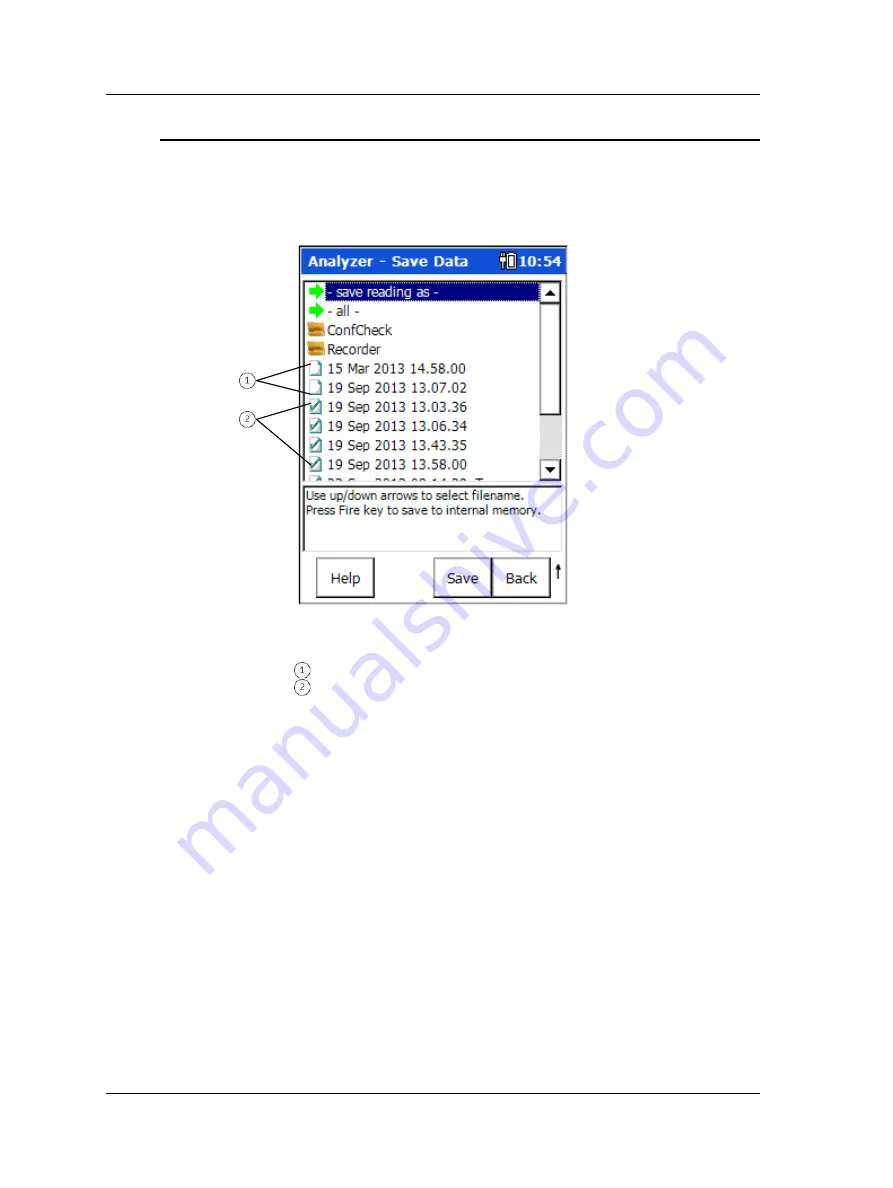
The Analyzer Module
How to Save, View, and Delete Analyzer Measurement Results
How to Save, View, and Delete Analyzer Measurement Results
To save Analyzer measurement results:
•
From the measurement results screen, press the
Save
function button to access
the
Analyzer – Save Data
screen, from where you may name and save the current
Analyzer spectral measurement results for later review.
Figure 4 - 9.
An Example
Analyzer – Save Data
Screen.
saved measurement setups
saved measurement results and their setups
If you press the
Save
function button while in a measurement’s setup screen, you are
saving the measurement setup only (i.e., for easy future reuse of the same
measurement setup). Consider doing this with customized measurement setups you
wish to reapply in the future. Saved measurement setups do not display a check mark
in the file’s check box.
Tip
- Give your saved measurement setups a descriptive name
for easy future selection (e.g., PUMP 123 ENV2, ENV BAND1,
etc.).
If you press the
Save
function button from a measurement results display screen, you
are saving both the measurement results and the measurement setup. This allows you
to:
•
Analyze the saved measurement results on the Microlog at a later time.
•
Transfer the saved measurement results to SKF’s Analysis and Reporting Manager
software for long term storage and more in-depth analysis.
4 - 14
SKF Microlog - GX Series
User Manual
















































