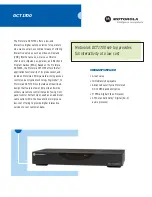Summary of Contents for IceTV
Page 4: ...4 SKIPPA GETTING STARTED ...
Page 9: ...9 SKIPPA THE SKIPPA REMOTE CONTROL USING YOUR SKIPPA ...
Page 18: ...18 SKIPPA SEARCHING RECORDING ...
Page 30: ...30 SKIPPA MY RECORDINGS AUTOSKIP ...
Page 33: ...33 SKIPPA AUTOSKIP PVR SETTINGS ...
Page 37: ...37 SKIPPA PVR SETTINGS SYSTEM SETTINGS ...
Page 46: ...46 SKIPPA ICETV SETTINGS MEDIA PLAYBACK ...
Page 56: ...56 SKIPPA OPERA TV STORE REFERENCE ...
Page 62: ...62 SKIPPA TROUBLESHOOTING APPENDIX ...
Page 66: ......