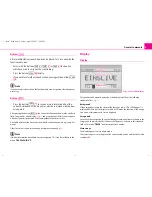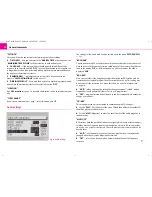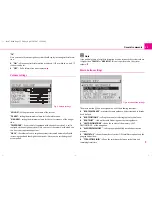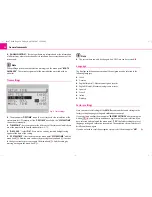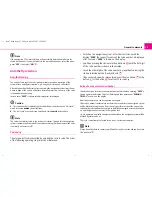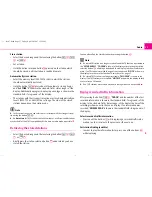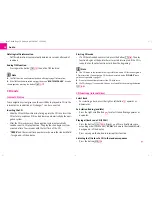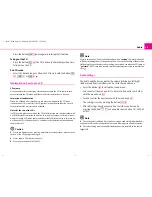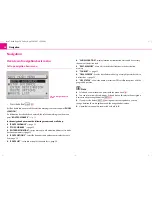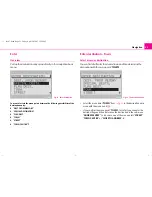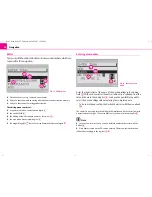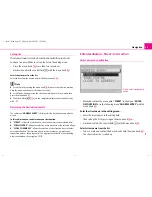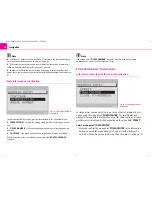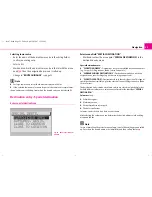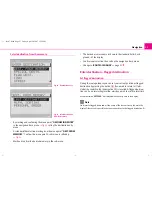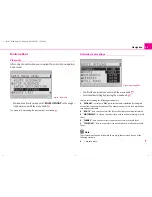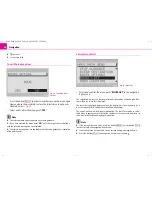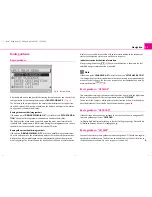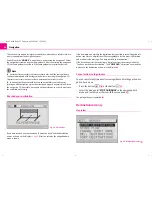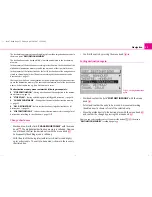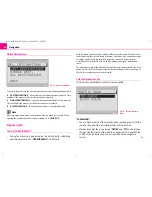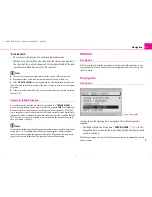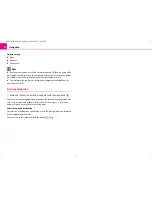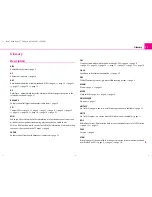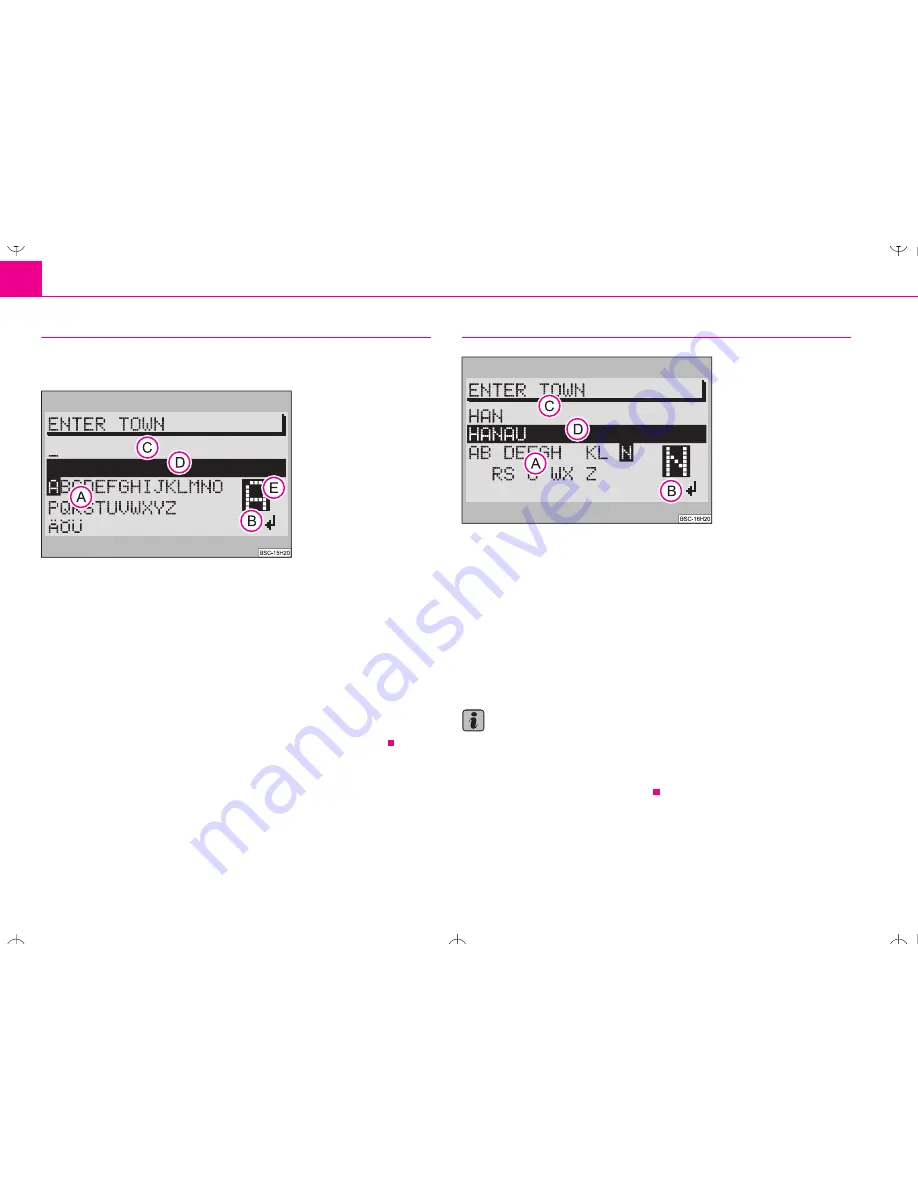
Navigation
22
Editor
Carry out with the editor all entries of names and numbers, which are
required for the navigation.
•
Destination entry of e.g. town and street names
•
Entry of a short name when storing a destination in the destination memory
•
Entry of a short name for a flagged destination
The editing menu consists of:
•
a register with letters, characters and digits
,
•
the control field
,
•
the editing field with standard names or the cursor
,
•
the area with a list entry (editing list)
,
•
the magnifying glass
, here the currently marked letter is enlarged.
Entering a town name
Enter the initial letters of the name of the desired village in the editing
field
. With each new letter the next suitable entry is called up from the
list and shown in the editing list
. You have the possibility to quickly
select the desired village without entering the complete name.
– To do so mark and confirm the desired characters with the menu knob
.
The character is entered into the editing field. Simultaneously the cursor jumps to
a point towards the right. The next suitable entry is shown in the editing list
.
Note
•
In case of an incorrect entry, you can delete the entered character with the
button .
•
Only names stored on the CD can be entered. Characters are faded out and
indicated accordingly in the register
.
Fig. 13 Editing menu
A
A
A
B
A
C
A
D
A
E
Fig. 14 Entering a town
name
A
C
A
D
A
25
A
D
A
23
A
A
s2ck.7.book Page 22 Friday, April 20, 2007 12:38 PM