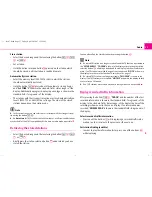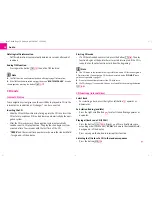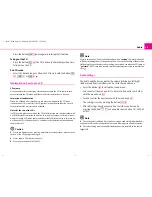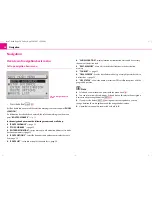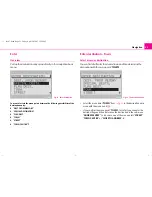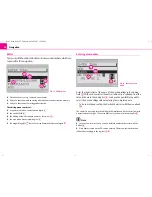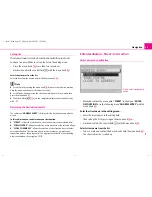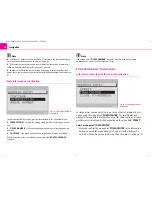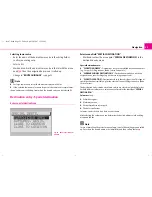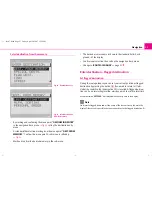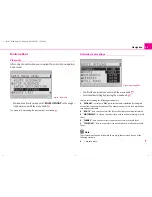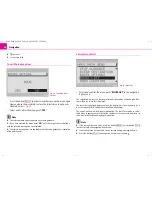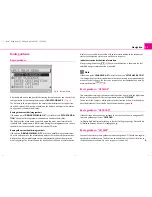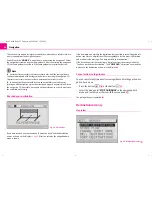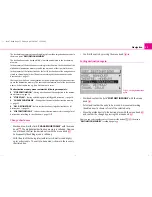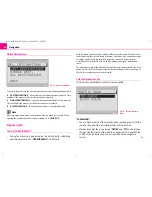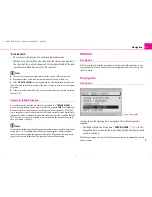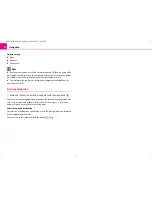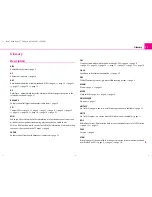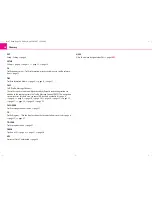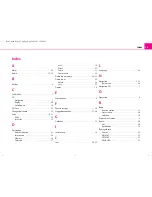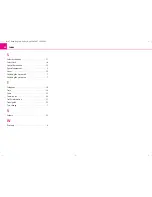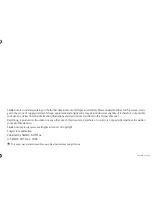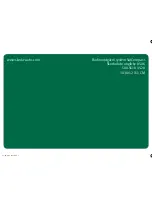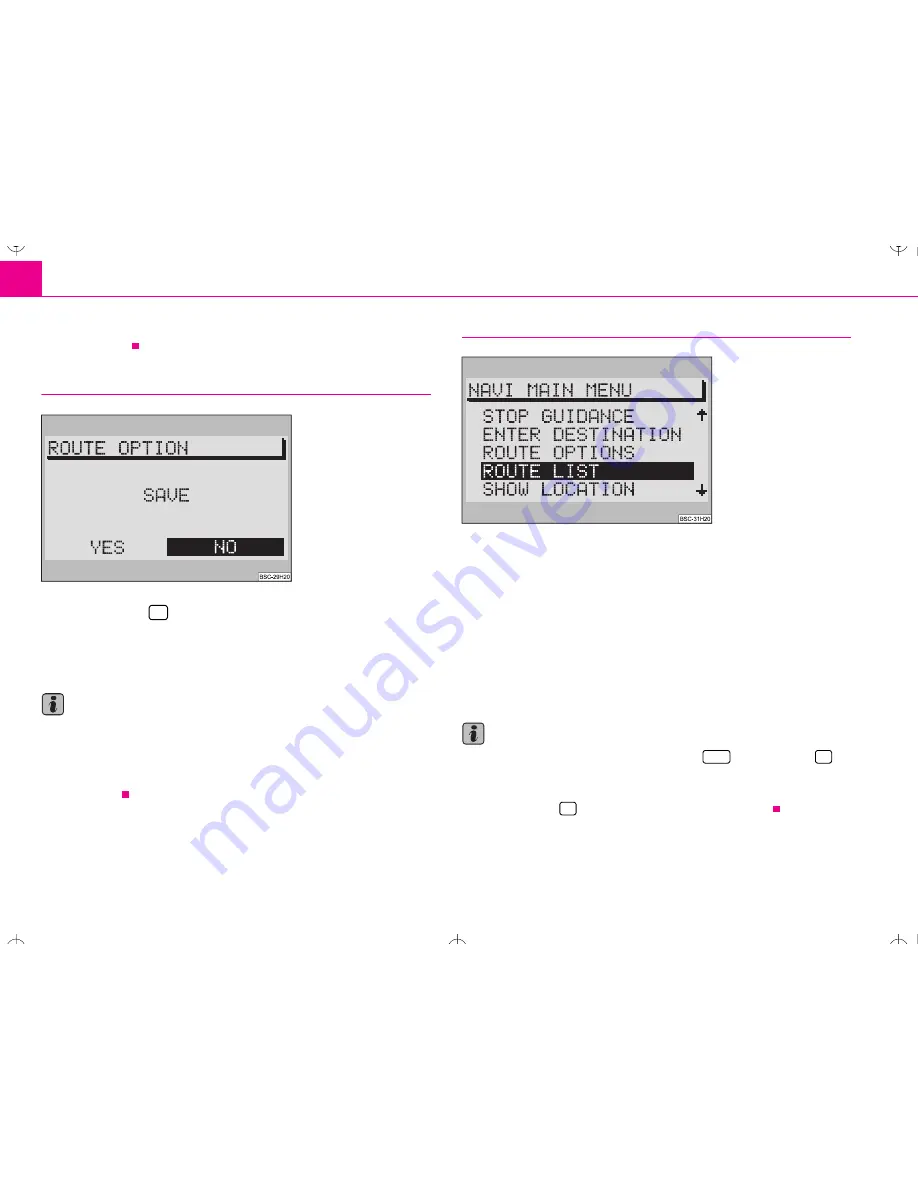
Navigation
30
•
fast route,
•
short route.
To exit the route options
– Press the button
, in order to exit the route option menu again.
Now you have the possibility to store the selected route options as
standard value
⇒
fig. 26
.
– Select and confirm the menu point “
YES
”.
Note
•
The selected route options apply to each route guidance.
•
If you have selected the menu point “
NO
”, only the current route calculation
with the selected route options is calculated.
•
The stored route options are applicable after the route guidance or expiration
of the readiness.
Calculate route list
– Select and confirm the menu point “
ROUTE LIST
” in the navigation
basic menu.
The calculation process can last several seconds depending on the length of the
route. Then the route list is displayed.
The route list is displayed permanently on the display, but it is not dynamic (i.e. it
does not adapt itself to the distance travelled while driving).
The entries are shown with distance information. The route list must be re-calcu-
lated when changing route. In the list the stretches of the journey to be driven are
shown with the corresponding length indication.
Note
•
If the route guidance is active, press the button
or the button
in order to reach the navigation basic menu.
•
If no route list can be calculated, then a corresponding message is shown.
•
Press the button
, the navigation basic menu is shown.
Fig. 26 To exit the route
options
A
27
Fig. 27 Route list
NAVI
A
12
A
27
A
27
s2ck.7.book Page 30 Friday, April 20, 2007 12:38 PM