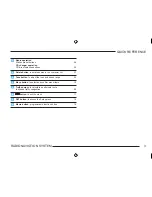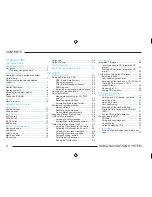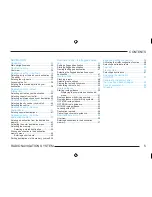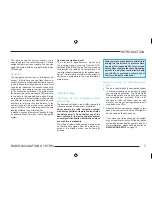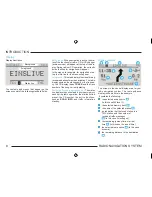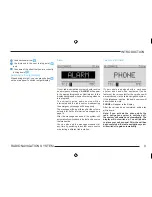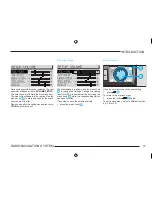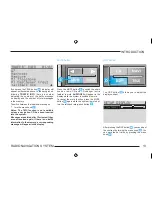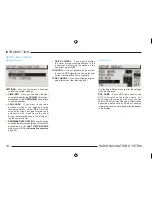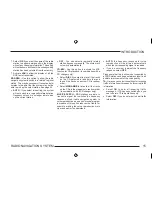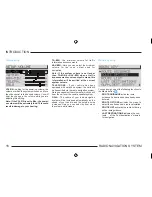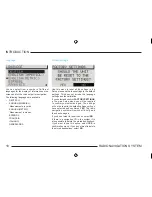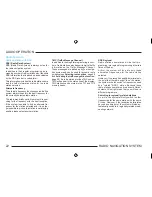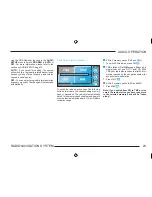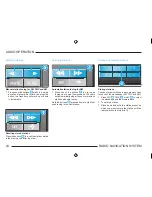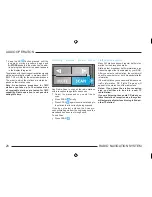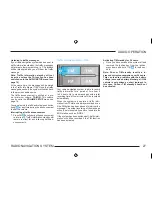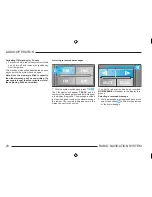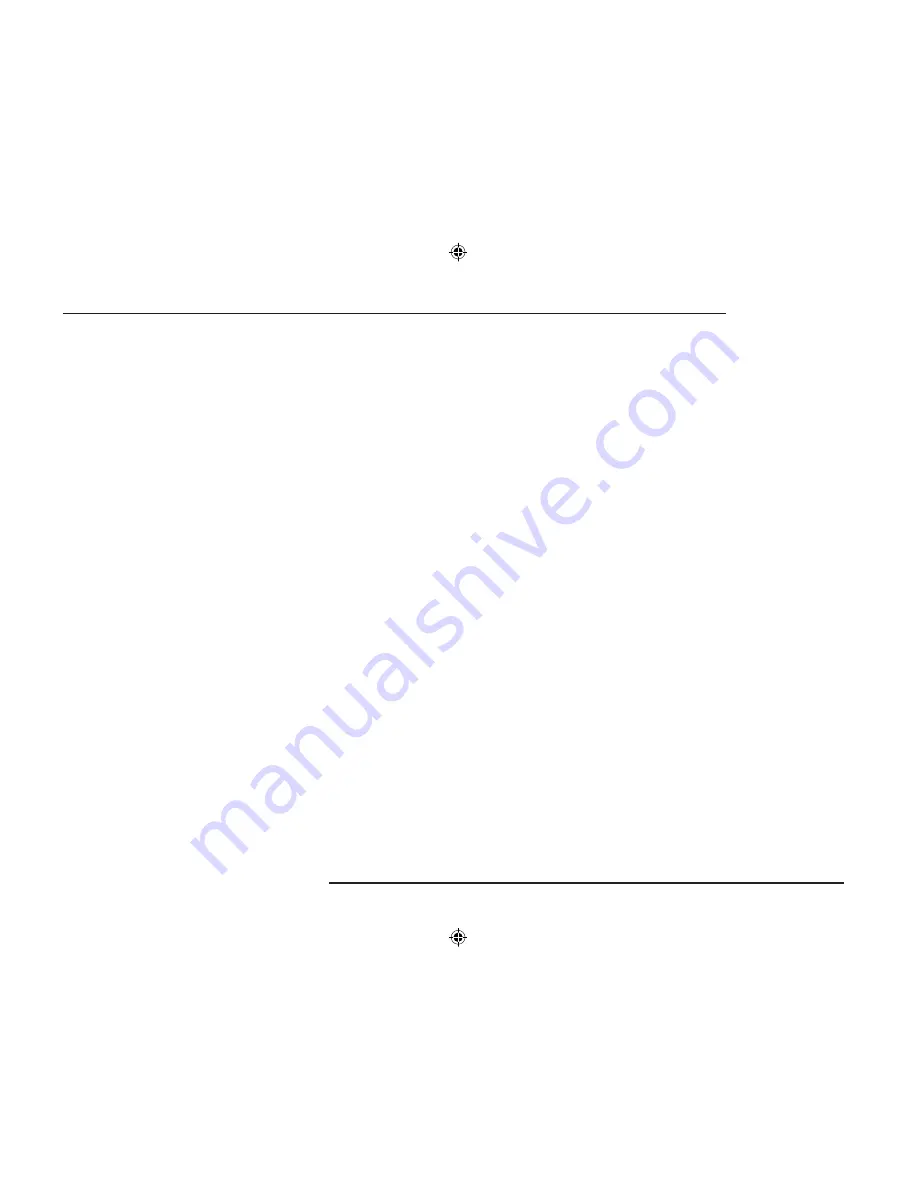
15
RADIO NAVIGATION SYSTEM
INTRODUCTION
•
Select
FIX
if you want the name of the radio
station to appear permanently in the display
without any changing information. This setting
will not become active until the corresponding
station has been selected from the memory.
•
Activate
VAR
to allow the display of all the
RDS texts transmitted.
RDS-REG
- Use this option to allow the radio
navigation system to switch to a "related" regional
station. This may be necessary if reception dete-
riorates to the point that the system may not be
able to pick up the select station, See page 22.
-
AUTO
- If you select this setting, the system
will not switch to a regionally related station
frequency unless it is no longer able to pick
up the current station.
-
OFF
- You can select a regionally related
station frequency manually. The system will
not switch automatically.
CD-MIX
- Use this option to activate the MIX
function for CD playback (in combination with a
CD changer only).
-
Select
DISC
if you want to play all the tracks
on the CD selected in random order and
then all the tracks on another CD in random
order.
-
Select
MAGAZINE
to listen to all the tracks
on the CDs in the magazine in random order
(in combination with a CD changer only).
MUSIC/SPEECH
- RDS stations are able to
transmit a signal that switches the frequency
response of your radio navigation system to
voice reproduction when a non-musical program
is broadcast; this option reduces the treble, for
example, making the voice reproduction more
clear and easier to understand.
-
AUTO
, the frequency response for voice
reproduction will be altered automatically
when the corresponding signal is received.
-
If you do not want to adjust the frequency
response, select
OFF
.
Please note that this function is not supported by
all RDS stations and does not always result in an
audible improvement of the voice quality.
TA
- Here you can select the settings for incoming
traffic information with respect to incoming traffic
information.
-
Select
ON
to hear all incoming traffic
messages. If TA has been switched on, you
can tune into TP radio stations only.
-
Select
OFF
if you do not want to hear traffic
information.
Summary of Contents for SatCompass
Page 1: ...kodaAuto RADIO NAVIGATION SYSTEM 30 6 2003 13 46...
Page 2: ...1 RADIO NAVIGATION SYSTEM EQUIPMENT ILLUSTRATION...
Page 7: ...6 RADIO NAVIGATION SYSTEM INTRODUCTION The koda Radio Navigation system...
Page 66: ...65 RADIO NAVIGATION SYSTEM NOTES...