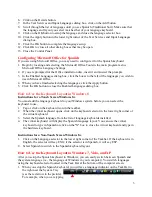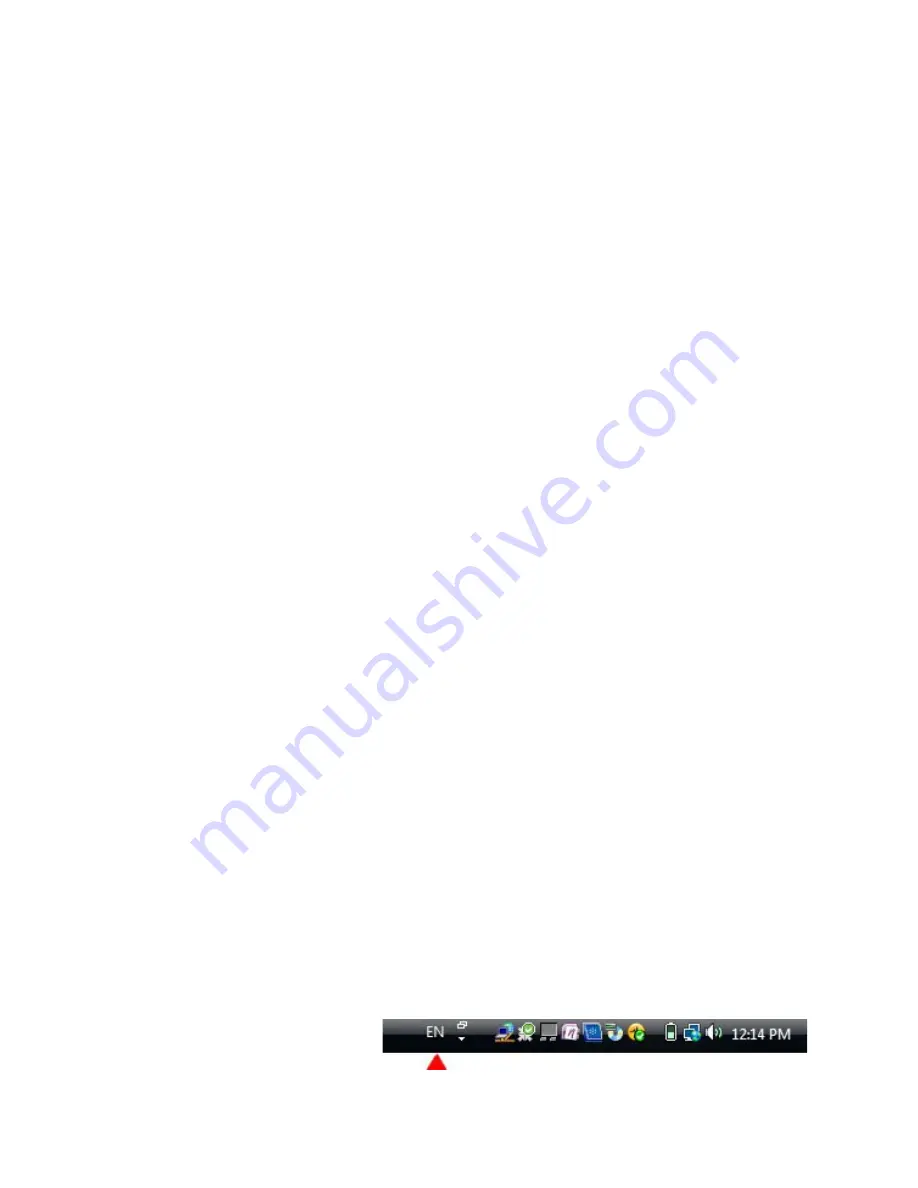
6. Click on the Details button.
7. In the Text Services and Input Languages dialog box, click on the Add button.
8. Scroll through the list of languages until you see Spanish (Traditional Sort). Make sure that
the language and layout you select matches that of your language keyboard.
9. Click on the OK button to setup the language and close the language selector box.
10. Click the Apply button in the lower right corner of the Text Services and Input Languages
dialog box.
11. Click the OK button to complete the language setup.
12. Click OK to close all other dialog boxes that may be open.
13. Close the Control Panel.
Configuring Microsoft Office for Spanish
If you are using Microsoft Office, you may need to configure it for the Spanish keyboard.
1.
Begin by locating and selecting the Microsoft Office Tools in the main program menu.
Microsoft Office Language Settings
2.
If you are prompted for the Office installation disc, insert it and answer the prompts.
3.
In the Enabled Languages dialog box, click the boxes to the left of the languages you wish to
use in Microsoft Office.
4.
When you have finished selecting the languages, click the Apply button.
5.
Click the OK button to close the Enabled Languages dialog box.
How to Use the Keyboard Layout in Windows 8
Instructions for a Touch Screen Windows 8.x
You must add the language keyboard to your Windows system before you can select the
keyboard to use.
1. Tap or click on the keyboard icon in the taskbar.
2. When the virtual keyboard opens, click on the keyboard selector in the lower right corner of
the virtual keyboard.
3. Select the Spanish language from the list of language keyboards installed.
4. The virtual keyboard will display the Spanish language layout. You can use the virtual
keyboard to type in Spanish or click on the "X" box to close the virtual keyboard and type in
the hardware keyboard.
Instructions for a Non-Touch Screen Windows 8.x
1.
Click on the Language selector in the lower right corner of the Taskbar. If the keyboard is in
English, the selector will say ENG; if the selector is in Spanish, it will say ESP.
2.
Select Spanish to switch to the Spanish keyboard layout.
How to Use the Keyboard Layout in Windows 7, Vista, and XP
After you setup the Spanish keyboard in Windows, you can easily switch between Spanish and
the system language (i.e., the language of Windows in your computer). You switch languages
using the keyboard selector located in the Task Bar at the bottom of the computer screen.
1. When you setup the Spanish keyboard, you will see a language indicator on the Task Bar to
the right near the System Tray
(see the red arrow in the picture).
For example, when you are typing
3