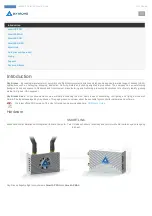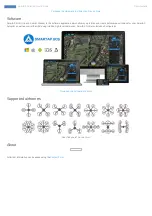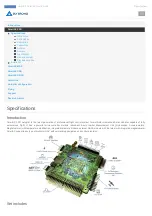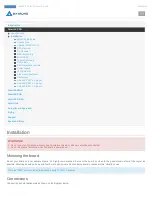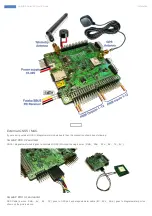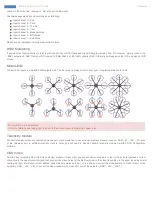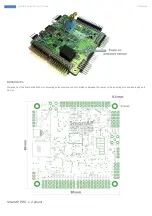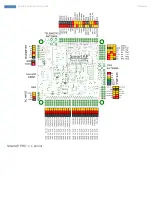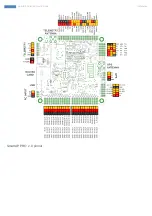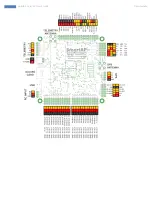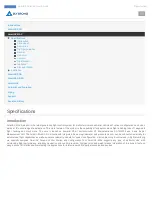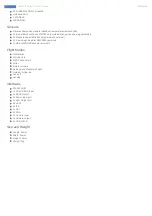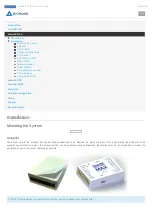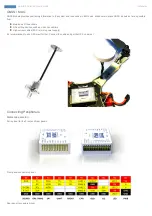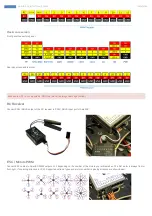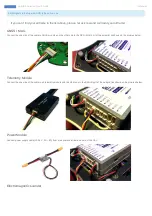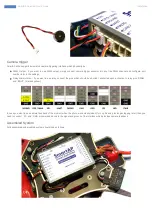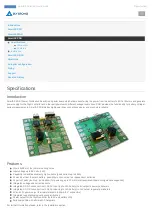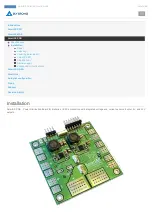Summary of Contents for SMARTAP GNSS
Page 1: ...Flight Control System User s Guide www sky drones com ...
Page 2: ...All rights reserved ...
Page 16: ...SmartAP AutoPilot User s Guide Installation ...
Page 23: ...SmartAP PRO v 1 pinout SmartAP AutoPilot User s Guide Installation ...
Page 24: ...SmartAP PRO v 0 pinout SmartAP AutoPilot User s Guide Installation ...
Page 25: ...SmartAP AutoPilot User s Guide Specifications ...
Page 34: ...SmartAP AutoPilot User s Guide Specifications ...
Page 36: ...SmartAP AutoPilot User s Guide Installation ...
Page 55: ...Bottom SmartAP AutoPilot User s Guide Installation ...
Page 68: ...SmartAP AutoPilot User s Guide Manual control ...
Page 73: ...SmartAP AutoPilot User s Guide API and SDK ...
Page 79: ...SmartAP AutoPilot User s Guide Troubleshooting ...
Page 86: ...SmartAP AutoPilot User s Guide Getting the software ...
Page 96: ...SmartAP AutoPilot User s Guide General configuration ...
Page 110: ...T960 Hexacopter F450 Quadcopter SmartAP AutoPilot User s Guide Standard PID presets ...
Page 111: ...3DR Hexacopter SmartAP AutoPilot User s Guide Standard PID presets ...
Page 112: ...SmartAP AutoPilot User s Guide Updating GNSS Module ...
Page 136: ...SmartAP AutoPilot User s Guide Flying with RTK GNSS ...
Page 147: ...SmartAP AutoPilot User s Guide Processing the Logs ...