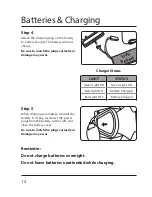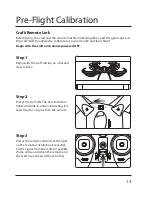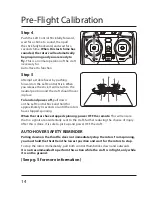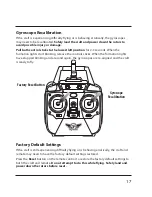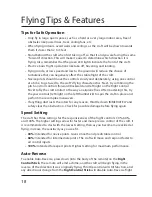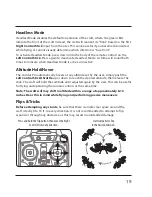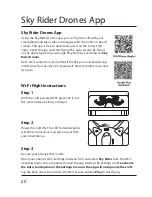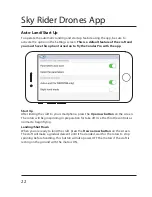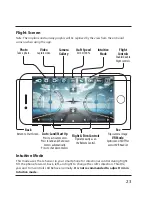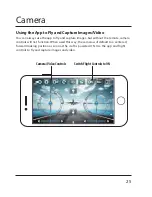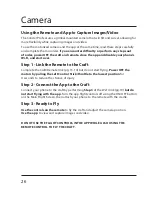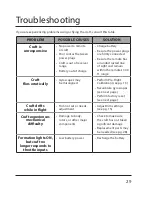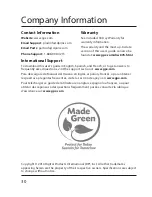26
Camera
Using the Remote and App to Capture Images/Video
The Condor Pro features a gimbal mounted camera that will tilt and swivel, allowing for
more flexibility while capturing images and video.
To use the motorized camera and the app at the same time, read these steps carefully
and complete them in order. If you encounter difficulty or perform any steps out
of order, power OFF the craft and remote, close the app and disable your phone’s
Wi-Fi, and start over.
Step 1 - Link the Remote to the Craft
Complete the Craft/Remote link (pg. 13-14) but do not start flying. Power OFF the
motors by pulling the Left Control Stick/throttle to the lowest position for
4 seconds to reduce the chance of injury.
Step 2 - Connect the App to the Craft
Connect your phone to the craft by performing Step 3 of the Wi-Fi link (pg.19) but do
not start flying with the app. Turn the app flight controls off using the ON/OFF button
on the Main Flight Screen, then attach your phone to the remote with the cradle.
Step 3 - Ready to Fly
Use the controls on the remote to fly the craft and adjust the camera position.
Use the app to view and capture images and video.
DO NOT USE THE FLIGHT CONTROLS IN THE APP WHILE ALSO USING THE
REMOTE CONTROL TO FLY THE CRAFT.