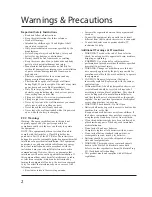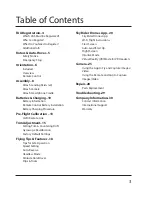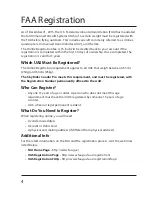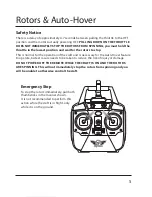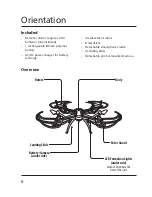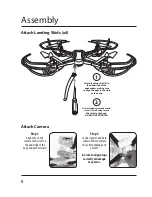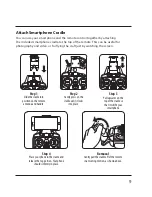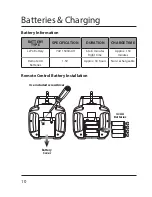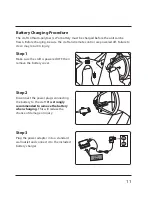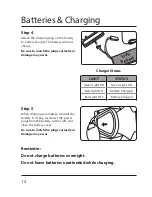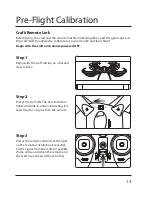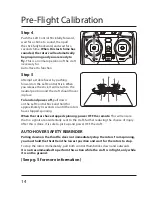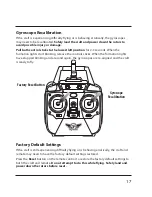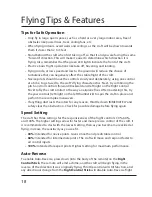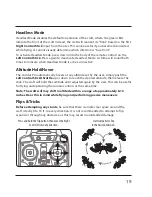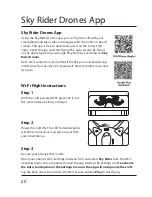5
Rotors & Auto-Hover
Safety Notice
There is a delay of approximately 4-7 seconds between pulling the throttle to the OFF
position and the motors actually powering OFF. PULLING DOWN ON THE THROTTLE
DOES NOT IMMEDIATELY STOP THE ROTORS FROM SPINNING, you must hold the
throttle in the lowest position and wait for the rotors to stop.
This is normal for the operation of the craft and is necessary for the Auto-Hover feature
to operate, but extra care needs to be taken to reduce the risk of injury or damage.
DO NOT POWER OFF THE REMOTE WHILE THE CRAFT IS ON AND THE ROTORS
ARE SPINNING. This will not immediately stop the rotors from spinning and you
will be unable to otherwise control the craft.
Emergency Stop
To stop the rotors immediately, pull both
thumbsticks in the manner shown.
It is not recommended to perform this
action while the craft is in flight, only
while it is on the ground.