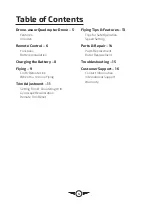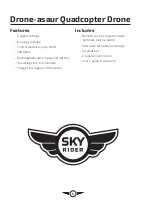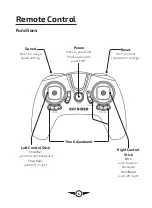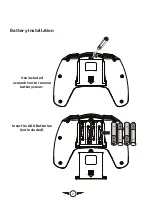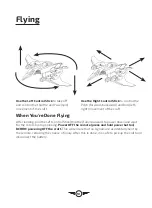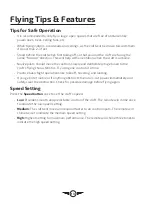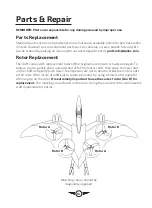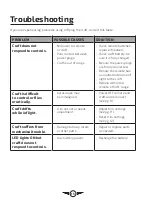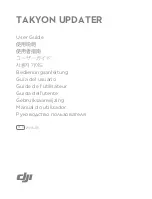14
Parts & Repair
REMINDER: Pilots are responsible for any damage caused by improper use.
Parts Replacement
Standard parts such as extra batteries and remotes are available online for purchase when
in stock. However, any non-standard parts such as cameras, screws, bodies, SD cards etc.
can be ordered by placing an inquiry with our parts department at:
partsinfo@dpiinc.com.
Rotor Replacement
The craft comes with replacement rotors if the originals are broken or badly damaged. To
replace a rotor, gently pull it upwards and off of the motor shaft, then place the new rotor
on the shaft and gently push down. Take special care not to bend or break the motor shaft
or the rotor. If the rotors are difficult to remove by hand, try using a small set of pliers for
a firmer grip on the rotor.
It is extremely important to use the correct rotor (A or B) for
replacement.
The marking can be found on the rotor. Using the incorrect rotor will make the
craft impossible to control.
Matching rotors should be
diagonally opposed.
Rotor A
Rotor A
Rotor B
Rotor B