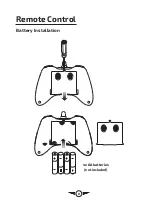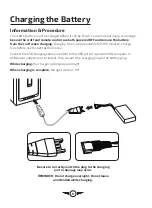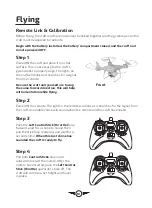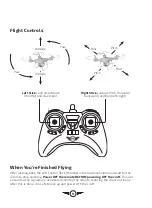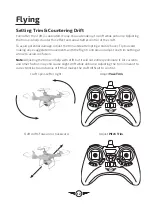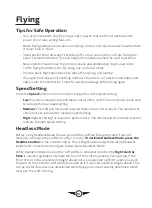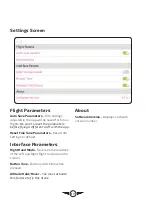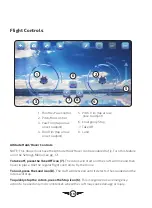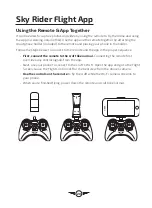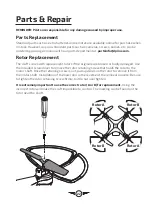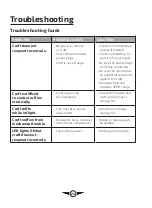22
Parts & Repair
REMINDER: Pilots are responsible for any damage caused by improper use.
Parts Replacement
Standard parts such as extra batteries and remotes are available online for purchase when
in stock. However, any non-standard parts such as cameras, screws, bodies, etc. can be
ordered by placing an inquiry with our parts department at:
partsinfo@dpiinc.com.
Rotor Replacement
The craft comes with replacement rotors if the originals are broken or badly damaged. Use
the included screwdriver to remove the rotor retaining screw that holds the rotor to the
motor shaft. Once the retaining screw is out, pull upwards on the rotor to remove it from
the motor shaft. Installation of the new rotor is the reverse of the removal process. Be sure
to tighten the rotor retaining screw firmly, but do not over tighten.
It is extremely important to use the correct rotor (A or B) for replacement.
Using the
incorrect rotor will make the craft impossible to control. The marking can be found on the
rotor near the shaft.
Rotor A
Rotor B
Rotor B
Rotor A