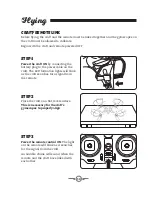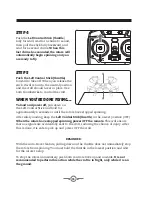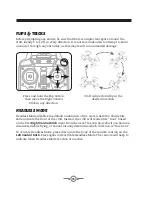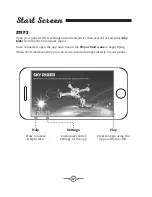21
Virtual Reality Mode
VR Mode splits the phone’s screen for use in a VR headset.
Press the VR button
on the screen to turn this feature ON or OFF. Use VR Mode to give a friend a fully
immersive, point-of-view flying adventure.
NOTE:
•
We do not recommend flying the craft while wearing a headset.
The craft’s
camera has a limited forward view and the user’s peripheral vision and
situational awareness will be entirely obscured by the headset.
• On screen flight controls are locked out in VR Mode. You must have the regular
remote connected in order to fly the craft.
• Images and video captured in VR Mode are not saved with the split screen view.
•
USERS ASSUME ALL RISK AND ARE RESPONSIBLE FOR ANY DAMAGE CAUSED
BY IMPROPER USE.
Summary of Contents for DRW637 v1734-02
Page 1: ...User s Guide for Model DRW637 v1734 02 ...
Page 26: ......