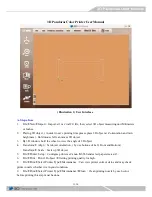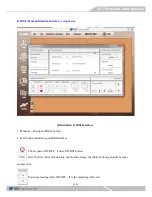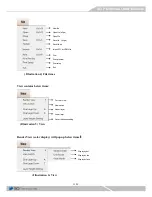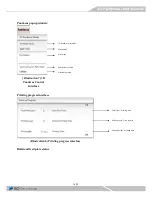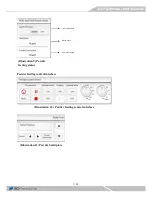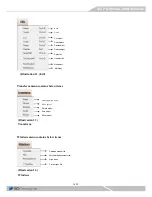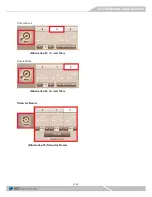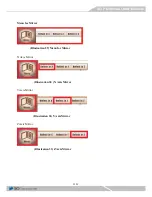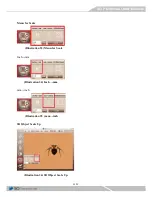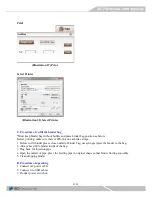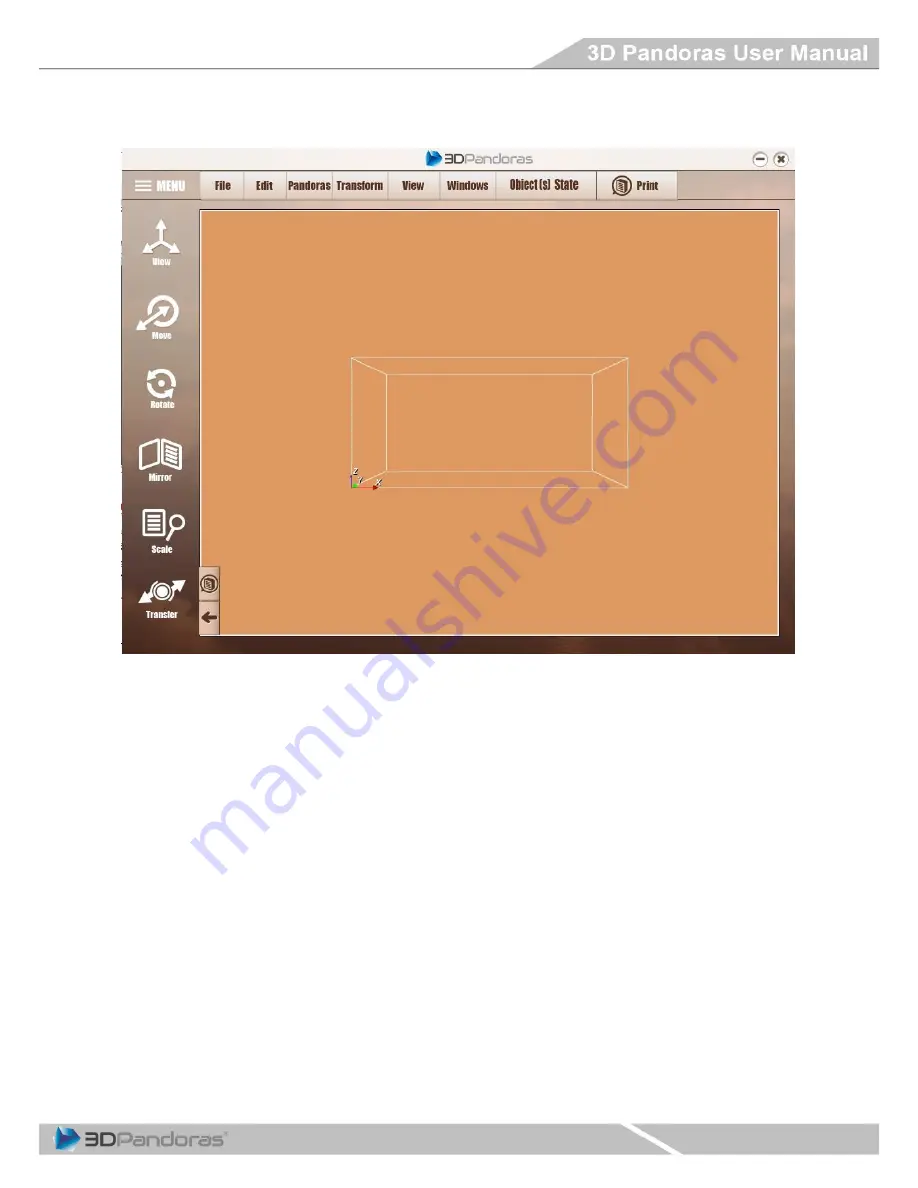
11/30
3D Pandoras Color Printer User Manual
A. Step of use
1.
File
New
Import
:
Import .stl or .vrml 2.0 file, then, select 3D object measuring unit Milimeters
or Inches.
2.
Placing 3D object, ( in order to save printing time please place 3D object at Z orientation and min.
heightness ). Hold mouse left can moves 3D object.
3.
By 3D window, hold the wheel to view the angle of 3D object.
4.
Transform
Align
:
Set object orientation, ( by use buttons of Left, Front and Bottom)
Transform
Scale
:
Scale up 3D object
5.
File
Printer Setup
:
Configure printer as Canon iX6560 and select paper size as A3.
6.
File
:
Print 3D object
Setting printing quality for high.
8
File
Select Printer Type
Maintenance
:
Can view printer current status and may check
printer nozzle whether it is in good condition.
9.
File
Select Printer Type
Maintenance
Clean
:
Clean printing nozzle by each color,
before printing this step must be done.
( Illustration 1) User Interface
Summary of Contents for 3D PANDORAS
Page 1: ......
Page 2: ...2 30 Before Opening The Cover ...
Page 3: ...3 30 After Opening The Cover ...
Page 4: ...4 30 ...
Page 5: ...5 30 ...
Page 6: ...6 30 ...
Page 7: ...7 30 ...
Page 8: ...8 30 ...
Page 9: ...9 30 ...
Page 10: ...10 30 ...