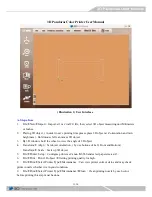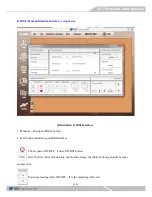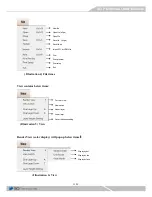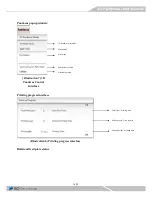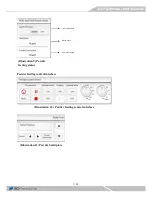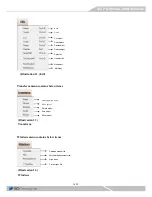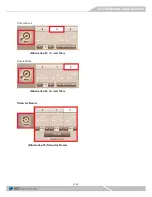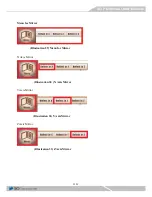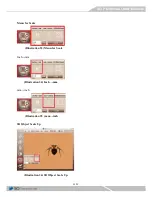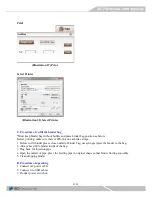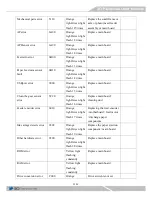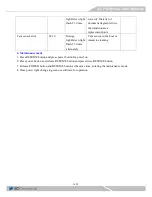19/30
Object(s) State contains below items :
(Illustration 15) Object(s)
State
Right-click menu contains the following options; below items show up only 3D object was imported.
(Illustration 16) Right-click mouse
button
Menu for View
(Illustration 17) Menu for View
XY Axis
(Illustration 18)
XY Axis
Object volume
Select All
Unselect All
Align object
Mirror object
Move object
Rotate object
Scale object
Pandoras COM port
Multi Select
Summary of Contents for 3D PANDORAS
Page 1: ......
Page 2: ...2 30 Before Opening The Cover ...
Page 3: ...3 30 After Opening The Cover ...
Page 4: ...4 30 ...
Page 5: ...5 30 ...
Page 6: ...6 30 ...
Page 7: ...7 30 ...
Page 8: ...8 30 ...
Page 9: ...9 30 ...
Page 10: ...10 30 ...