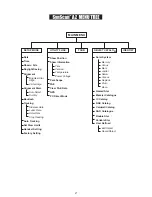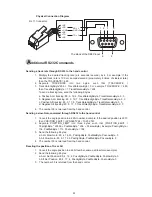10
Both the star alignment methods provide alignment adequate for any visual observing purpose. For
applications that require extra high precision in a particular part of the sky, the SynScan
TM
AZ provides a
Pointing Accuracy Enhancement (PAE) function to further improve the accuracy. The PAE can be
performed in up to 85 zones to cover the whole sky. The area(s) where the chosen alignment star(s) is located
should be already mapped out accurately by the SynScan
TM
AZ. Further accuracy enhancement is not
necessary. The following provides a step-by-step procedure on how to perform PAE:
Use the direction keys to center the last go-to object, then go to the next step. (This step may be
skipped.)
Press and hold down the
ESC
key for 2 seconds. The hand control will display "Re-center" and
the name of the reference object will appear in a blinking mode (3 times). If the go-to command is
sent from the planetarium software, instead of the name of the object, the hand control will
display "Last goto object".
Make sure that the reference object is still in the center of the view and press
ENTER
. If you do
not wish to record the result, press
ESC
to abort the operation. After pressing
ENTER
, the
SynScan
TM
will record the amount of pointing inaccuracy and recalculate the model of the sky.
Now the pointing accuracy of this particular part of the sky should be greatly improved.
1.
2.
3.
The result for the star alignments and PAE is stored in the hand control even after the power
has been shut off. You will only need to perform the star alignment once as long as these two
criteria are met: 1. The telescope is moved to its home position (Park the telescope) before
turning off the power. 2. The telescope setup, including the mount, has not been moved.
Accessory change is acceptable as long as it is done with great caution. When the hand control
is turned on for the next time, make sure that the time entered during initial setup is based on
the same source as last time. For example, if you enter the time on your watch during this
observing session, the time you enter next time should also be read from your watch.
P
ointing Accuracy Enhancement (PAE)
1.
2.
3.
4.
In the alignment screen, select 2-Star Align using the scroll keys. Press
ENTER
to confirm.
The SynScan
TM
AZ will provide a list of stars available in your current sky for you to choose as the
first alignment star. Using the scroll keys, choose a star you are most familiar with and press
ENTER
. The telescope will not automatically slew to the first selected alignment star. Use the
directional buttons to manually slew the telescope to point to the object. Now look through the
eyepiece and adjust the telescope so that the object is centered in the field of view of the
eyepiece. Press
ENTER
to confirm.
SynScan
TM
AZ will now provide a list of objects for the second alignment star. Choose a star using
the scroll keys and press
ENTER
. The telescope will start slewing towards the chosen object.
When the slewing stops, adjust the telescope with the directional keys until the star is centered on
the crosshairs in the finder scope. Repeat the centering procedure to center the object in the field
of the eyepiece and press
ENTER
to confirm.
If both alignment stars are properly aligned, "Alignment Successful" will display on the LCD.
Otherwise, the warning "Alignment Failed" will show and the alignment will have to be done again.
Two-Star Alignment
The two star alignment procedure is similar to the Brightest Star alignment, except that the hand control
will not prompt for you to select a directional region for a bright star. Below describes a step-by-step
procedure on how to perform the Two-Star Alignment:
Following is some pointers on how to choose appropriate alignment stars:
Select two stars that are at least 60 degrees apart. The more distance between the two alignment
stars, the better accuracy the alignment will produce. Choosing two stars with the same altitude in
elevation will also create a better result.