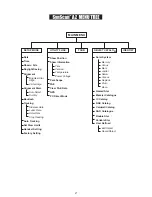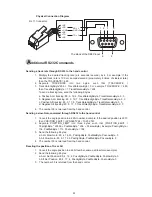11
S
electing an Object
O
bject database in the SynScan
TM
AZ
Solar System
- The other 8 planets of our solar system, plus the Moon.
Named Star
- A list of 212 best known stars from the SynScan
TM
AZ database.
*NGC
- 7,840 of the brightest deep sky objects from the Revised New General Catalog.
IC
- 5,386 of standard stars and deep sky objects from the Indexed Catalog.
Messier
- Complete list of 110 Messier objects.
Caldwell -
Complete list of 109 Caldwell objects.
Double Stars -
Includes 55 well-known double stars.
Variable Stars -
Includes 20 will-known variable stars.
SAO
- Includes 29,523 stars.
Once the telescope has been aligned. You can now access and view the 42,900 different objects
in the SynScan
TM
database. There are three methods of selecting a celestial object to view:
TOUR
- Takes you on a preset tour across your current sky. It
will automatically choose from the database the brightest and
most beautiful deep-sky objects for your viewing pleasure. Use
the down scroll key to view through the deep sky objects.
Choose the desired object by pressing
ENTER.
It will show the
coordinate of the chosen object. Pressing
ENTER
once more will
cause the telescope to slew to the object.
M, NGC, IC
- These shortcut keys give you access to the most
popular celestial catalogues to date. Each Catalog has a set
number of objects to choose from. Use the numeric keys to
select an object by entering its number. Pressing
ENTER
will
display its coordinate. Primary information such as size,
magnitude, and constellation are obtained by pressing the scroll
keys. Pressing
ENTER
once more will cause the telescope to
slew to the object.
PLANET
- This shortcut key takes you straight to the Planets
sub menu in the database. Use the scroll keys to scroll through
the list of planets in our solar system. Press
ENTER
to view its
coordinates, and
ENTER
once more to slew to the planet.
USER
- This will take you to the database that you have defined
for yourself. You can enter a new location or recall the objects
that have been previously saved (see Using the User Defined
Database).
The
OBJECT
key takes you to the Objects Catalogue, where
you have complete access to over 42,900 celestial objects in the
database. (See Object database in the
S
yn
Scan
TM
AZ and the
menu tree.)
In the Main Menu, scroll down to
OBJECT CATALOG
and press
ENTER
. Similar to the
OBJECT
key, this gives you the complete
access to all 42,900 celestial objects in the database. (See
Object database in the
S
yn
Scan
TM
AZ and the menu tree.)
The SynScan
TM
AZ comes with a vast database with over 42,900 objects coordinates and
information all available in the palm of your hand. The database contains the following catalogs:
Fig.n
Fig.l
Fig.m
OBJECT CATALOG
(Fig.l)
(Fig.l)
(Fig.m)
(Fig.m)
(Fig.n)
(Fig.n)