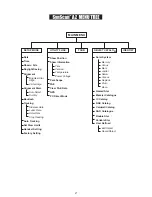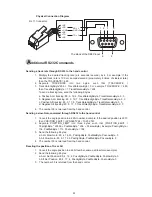16
Click "Browse" to select the SynScanVXXXXAZ.ssf file in the SynScan folder. Click
"Update" to start downloading the new firmware into your SynScan
TM
AZ hand control. You
will see the status of the update below the "Update" and "HC. Version" buttons (Fig.w).
5.
6.
Fig.w
SynScan Firmware Loader
SynScan Firmware Loader
1.0
Firmware File:
Browse
HC. Version
Update
Update
78%
When the download is complete, the status will show "Update Complete". The SynScan
TM
hand control is now updated to the newest firmware. Generally it takes about 30 seconds
to update the firmware. It may take longer if you are using an USB-to-RS232 converter.
By default, the data communication rate between
SynScan
TM
hand control and the PC is set to be 115kbps.
The RS-232C port on some PCs may not support such
high rate. If the update process fails after a few tries, you
can reduce the rate by pressing the "SETUP" key once or
twice on the hand control after the power supply is
plugged in. This will reduce the data rate to 9.6 kbps . The
LCD screen will show the word "Lo" in the lower right
hand corner to indicate that it is now in low
communication rate. The steps for updating the firmware
remain the same except that now it takes longer to
complete (about 240 seconds).
If the error message "Can not connect to a SynScan hand control" is shown, check the cable
connection and the PC link cable itself. Make sure it is all in good working condition. Close all
applications that may be occupying the RS-232 port and try again.
If you receive the error message "Firmware update failed…", reset the hand control by
removing the power plug and then re-connecting it. Repeat the update procedure.
ESC
SETUP
ENTER
SynScan
Ver. 1.3
Update