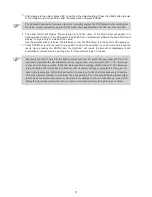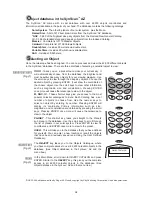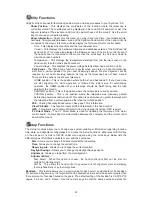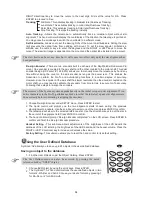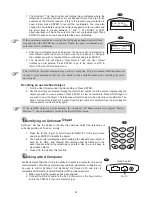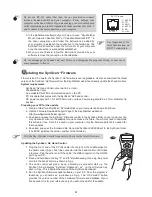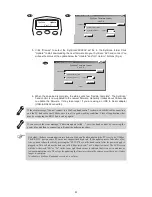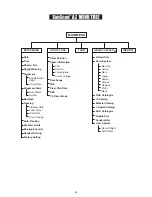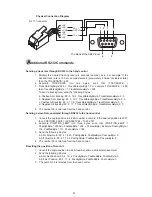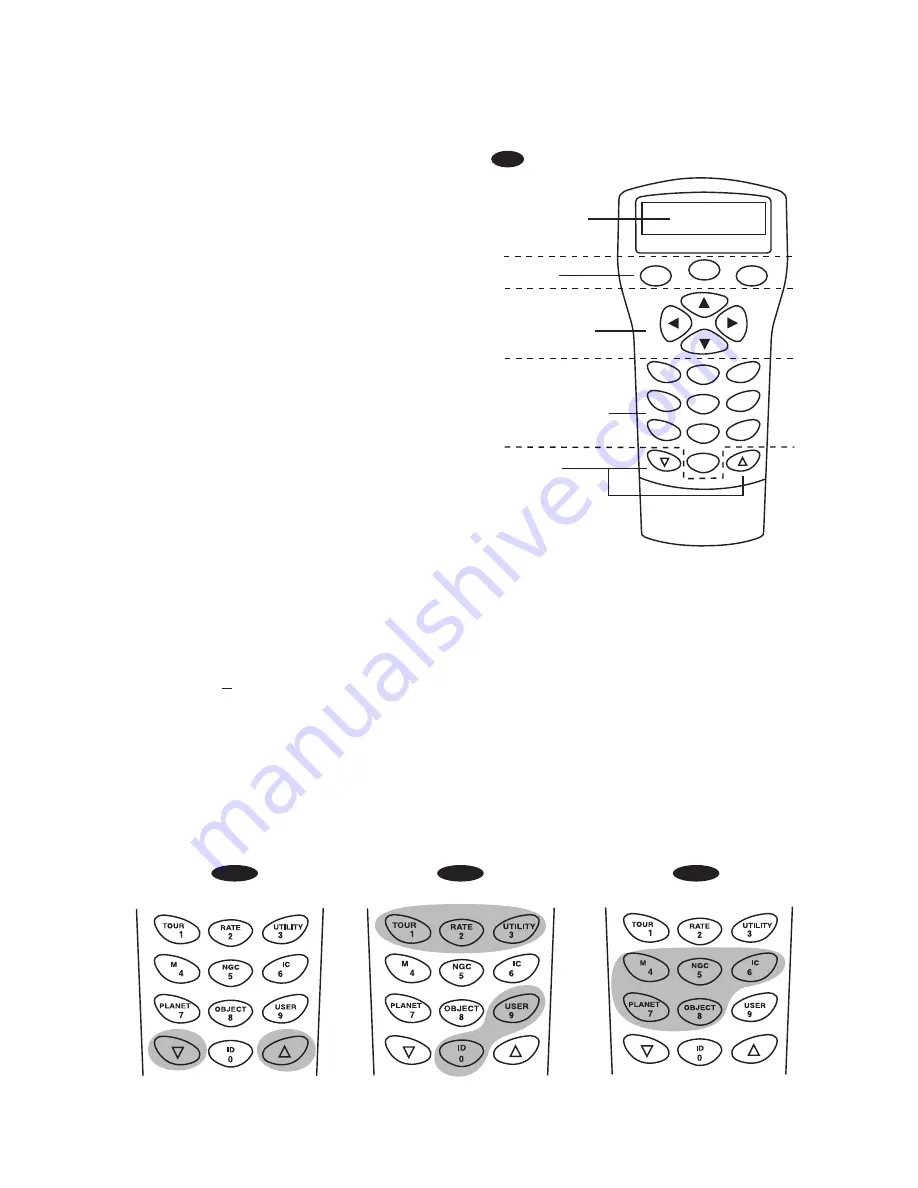
12
10
Fig.g-1
Fig.g-2
Fig.g-3
Mode keys
Directional keys
The mode keys are located near the top, close
to the LCD display. They include the
ESC
,
ENTER
, and
SETUP
keys:
ESC
key is used to escape from a certain
command or to go back a level in the menu tree.
SETUP
key is a quick hot key that takes you to
the Setup submenu.
ENTER
key is used to select the functions and
submenus in the menu tree, and to confirm
certain functional operations.
The up and down scroll keys allow you to scroll up and down within the menu tree or selections.
The directional keys allow complete control of
the telescope at almost any step in the
SynScan's operation. These controls are
locked out when the telescope is slewing to an
object. They are normally used to initially align,
center objects in the eyepiece, and manual
guiding. The left and right directional keys can
also be used to move the text cursor when
entering data to the hand control.
Dual Purpose keys
Scroll Keys
(Fig.g-1)
These keys range from the middle to the bottom of the hand control. They serve two distinct
purposes data entry and quick reference hot keys.
TOUR
key (Fig.g-2) takes you on a preset tour across the sky you are currently under.
RATE
key (Fig.g-2) changes the speed rate of the motors when the direction keys are pressed.
There are 10 speeds to choose from: 0 (slowest) to 9 (fastest).
UTILITY
key (Fig.g-2) shows functions such as Show Position, Display Time...etc.
USER
key (Fig.g-2) gives access to up to 25 user-defined coordinates.
ID
key (Fig.g-2) identifies the object the telescope is currently pointing to.
NGC, IC, M, PLANET,
and
OBJECT
keys (Fig.g-3) allow direct access to SynScan
TM
database of
over 42,900 objects.
Fig.f
ESC
SETUP
ENTER
1
2
3
4
5
6
7
8
9
0
TOUR
UTILITY
RATE
M
IC
NGC
PLANET
USER
OBJECT
ID
Display screen
Mode keys
Directional keys
Dual purpose keys
Scroll keys
Summary of Contents for DOBSONIAN SYNSCAN
Page 28: ...28 III...