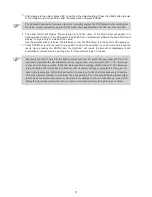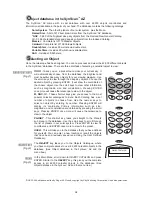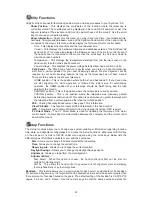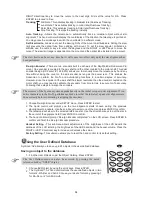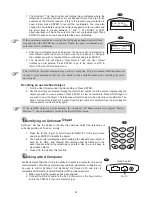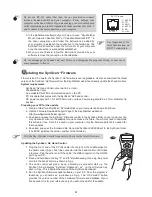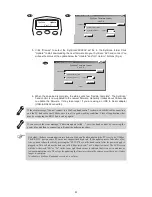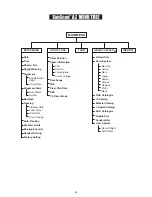9
7
TELESCOPE SETUP
1.
2.
3.
Place the mount on the ground. Place a bubble level on
the top of the round base to ensure the mount is set on a
leveled plane. Better leveling will yield better tracking
performance.
To extend the telescope tube, loosen the three slider lock
screws and pull the top part of the telescope assembly
out until it clicks in place Tighten the slider lock screws.
Do not over-tighten.
Remove the dust cap and the protective cover in the front
of the tube.
4.
5.
6.
7.
8.
9.
Grab the telescope tube with both hands at the positions indicated in the diagram below.
Hold the telescope tube directly above the mount. Align the side bearings of the tube to the
mounting platforms on the inner side of the side boards. Lower the telescope tube and
carefully place it on the base.
Tighten the locking screw to secure the tube in place.
Loosen these screws
Lift up the telescope tube by holding here
Locate the finderscope bracket
and carefully remove the
rubber-o-ring from it. Position
the o-ring into groove on the
finderscope tube.
Slide the finderscope bracket
into the mounting slot and
tighten the screw to hold the
bracket in place.
(Straight through finderscope
shown here)
Loosen the two adjusting screws
on the bracket. Pull back the
spring-loaded screw and position
the finderscope into its bracket by
sliding it backwards until the rubber
o-ring seats.
Mounting platform. Make sure that
the side bearing aligns with this
when placing the tube on the mount.
Optical Tube
Locking screw
Summary of Contents for DOBSONIAN SYNSCAN
Page 28: ...28 III...