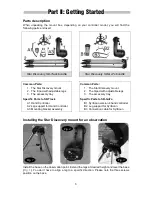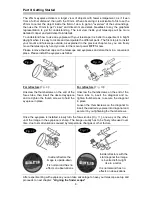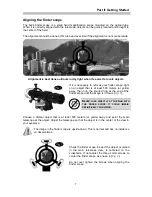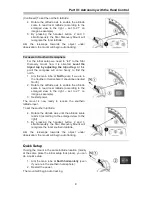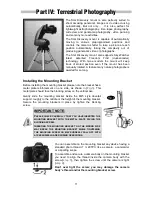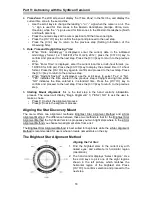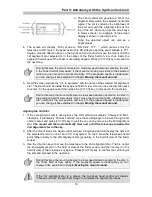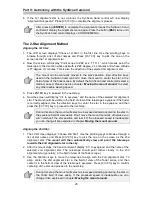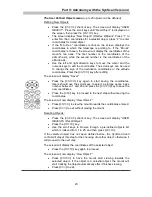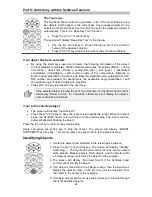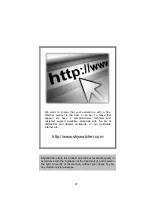Part V: Astronomy with the SynScan Version 4
17
The following table lists the available speeds:
Key Speed Usage
0
0.5X
One turn in 48h: very slow speed to accurately center objects inside a high
magnification eyepiece field of view.
1
1X
One turn in 24h: quite slow speed to center objects inside an eyepiece field
of view.
2
8X
One turn in 3h: slow speed to quickly re-center objects.
3
16X
One turn in 1.5h: medium-slow speed to quickly re-center objects on an
eyepiece field of view or accurately centering object in the finder.
4
32X
One turn in 45 min: medium speed to very quickly re-center objects on an
eyepiece field of view or centering object in the finder.
5
64X
One turn in 22.5min: high - medium speed to quickly re-center objects in the
finder.
6
128X
One turn in 675s: high speed to quickly re-center objects in the finder.
7
400X
One turn in 216s: high speed to move the mount to a given position.
8
600X
One turn in 144s: very high speed to move the mount to a given position.
9
MAX
Ultimate high speed of the mount to move the mount to a given position.
Initial setup
1.
Once the mount has been leveled and powered (please see …), the SynScan Version 4
will start the initialization process by displaying the Firmware Version. Press
(
ENTER
)
to
proceed to the next step of the initialization.
User can slew the mount with direction keys in this step.
2.
Warning Message Confirmation
: The hand control will display a warning message
about the dangers of viewing the sun with a telescope.
•
Press
(
ENTER
)
to confirm you have read the warning message and proceed to the
next step.
•
Press
(
ESC
)
to return to the previous step (firmware version display).
User can slew the mount with direction keys in this step.
3.
Setting Information of the Observing Site
:
The LCD screen will display “Set Longitude”
then
“Set Latitude” in the first line, and display longitude then latitude in the second line.
•
Press the numeric keys at the cursor position to fill the longitude or latitude digits.
•
Use the scroll keys to change east/west longitude or north/south latitude when the
cursor blinks on the corresponding characters (E/W for longitude, N/S for latitude).
•
Use the Left and Right direction keys to move the cursor.
•
Press the
(
ENTER
)
key to confirm the input and proceed to the next step.
•
Press the
(
ESC
)
key to return to the previous step (Warning Message Confirmation).