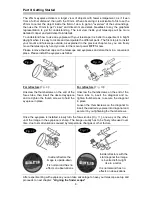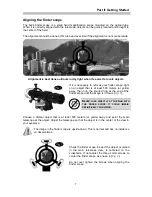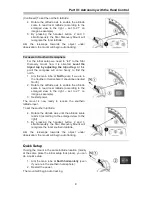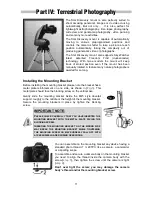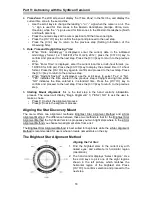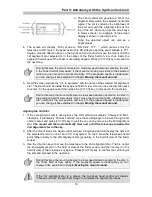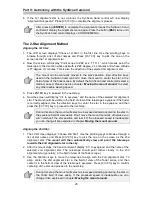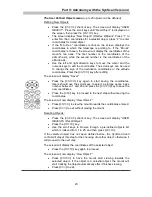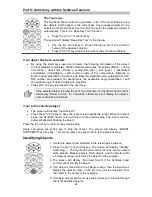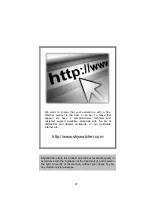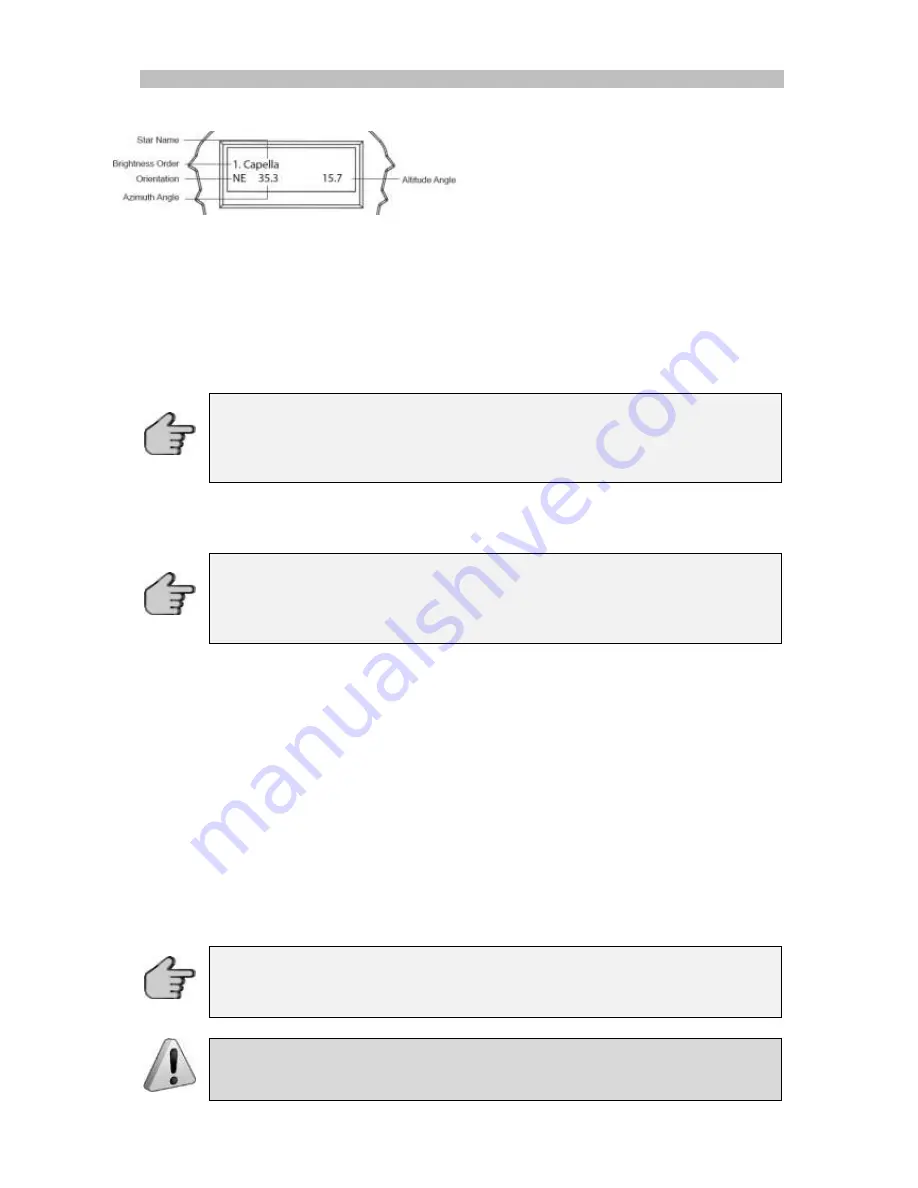
Part V: Astronomy with the SynScan Version 4
19
3. The hand control will generate a list of the
brightest stars within the selected horizontal
region. The list is sorted by the brightness of
the star and with the brightest stars at the
top of the list. Users can use the scroll keys
to browse the list. An example of the screen
display is shown in the left picture.
Note: the selected object can also be a
bright planet.
4. T
he screen will display “Point scope to “RR ZZ.Z’ TT.T’ ”, which means point the
telescope to RR region, the exact azimuth is ZZ.Z degree and the exact altitude is TT.T
degree. Use the direction keys on the SynScan hand control to move the mount until the
1st alignment star selected is in the center of the finder field of view, thus inside the
eyepiece field of view if the finder is accurately aligned. Press
(
ENTER
)
key to proceed to
the next step.
During this step the mount will select a medium speed allowing centering the star
in the finder field of view easily. If the mount is moving too slowly to the selected
region you can move the mount manually. If the proposed speed is inadequate
you can change it like explained in chapter
Moving the mount around.
5.
Now the screen will display “Ctr. to eyepiece” and the name of the selected 1st alignment
star. The star should be inside the eyepiece field of view. User can use the direction keys
to center it in the eyepiece and then press the
(
ENTER
)
key to proceed to the next step.
During this step the mount will select a slow speed allowing centering the star in
the eyepiece field of view easily. Don’t move the mount manually, otherwise you
will “overshoot” the star position and lost it. If the proposed speed is inadequate
you can change it like explained in chapter
Moving the mount around.
Aligning the 2nd Star:
1. If the 1st alignment star is not a planet,
the LCD screen will display “Choose 2nd Star”;
otherwise, it will display “Choose 1st Star”. Use the scrolling keys to browse through a list
of star names and press
(
ENTER
)
key to pick the one on the screen as the 2nd alignment
star.
The mount will then automatically slew and point the telescope towards the
2nd alignment star in the sky.
2. After the mount stops, the hand control will give a long beep and will display the name of
the selected 1st star on line 1 and “Ctr. to eyepiece” on line 2. Now the telescope should
point rather closely to the 2nd alignment star (generally, in the field of view of the finder
scope).
3. Use the direction keys to move the telescope to the 2nd alignment star. That is, center
the 2nd alignment star in the field of view of the finder scope, and then center it in the
field of view
of the telescope’s eyepiece. Press
(
ENTER
)
key to confirm the centering of
the star and proceed to the next step.
During this step the mount will select a slow speed allowing centering the star in
the finder field of view easily. If the proposed speed is inadequate you can
change it like explained in chapter
Moving the mount around.
If the 1st alignment star is a planet, the SynScan hand control will display
“Choose 2nd Star”. Repeat from Step 2 to complete the alignment process.