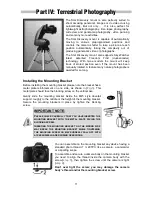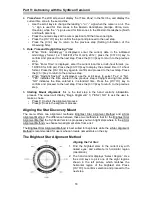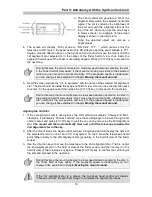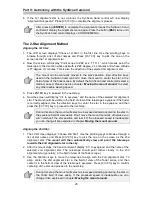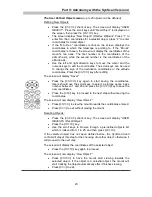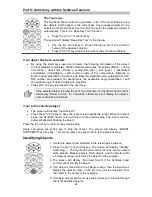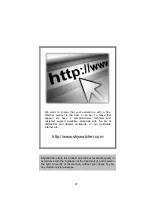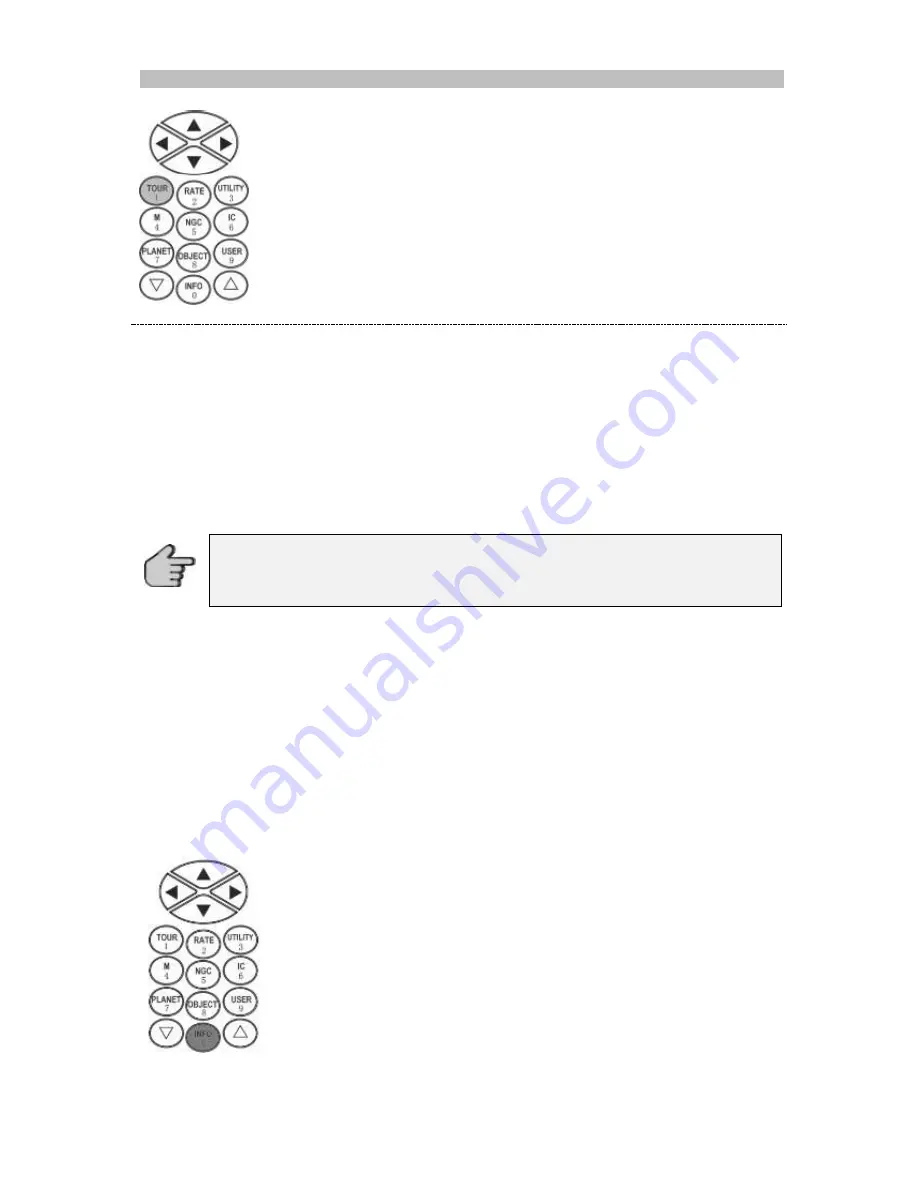
Part V: Astronomy with the SynScan Version 4
24
The Tour menu
The SynScan hand control can generate a list of the most famous deep
sky objects which appear in the current sky. Any proposed object can be
selected and the SynScan hand control can point the telescope toward it
automatically. This is the “Deep Sky Tour” function.
Press the
(
TOUR/1
)
shortcut key.
The screen will display “Deep Sky Tour” in the top row.
Use the two scroll keys to browse through a list of the common
names of the deep sky objects
Press
(
ENTER
)
key to select the current entry
(continued below).
2. An object has been selected:
By using the scroll keys, users can browse the following information of the object:
Current celestial coordinates, J2000 celestial coordinates, magnitude (MAG = ), rising
time (Rise :), transit time (Transit :), setting time (Set :), size (Size = ), associated
constellation (Constellation: ) and common name of For named stars, Distance to
Earth in light years(DIST.), Spectral type, Bayer Designated name, catalog(SAO, HIP,
HD) number are provided. For double stars, the separation angle (Separation: ) and
the position angle (Position Angle) are provided.
Press
(
ENTER
)
key to proceed to the next step.
3. Go to the selected object
The screen will display
“View Object?”
Press the
(
ENTER
)
key to have the mount slew towards the target. When the mount
stops, the SynScan hand control will return to the previous step. The mount will also
automatically start tracking the object.
Press the
(
ESC
)
key to return to the previous step.
Users can press the
(
ESC
)
key to stop the mount. The screen will display “MOUNT
STOPPED!! Press any key…”. Users can press any key to return to the previous step.
Identifying Objects
1.
Center the object to be identified in the telescope’s eyepiece.
2. Press the
(
INFO/0
)
shortcut key. The screen will display “Identify:
Searching…”. The SynScan hand control will look up the named
stars, planets, Messier objects, NGC objects, and IC objects within
a 5 degrees range centered by the object in the eyepiece.
3.
The screen will display “No object found” if the SynScan hand
control cannot identify the object.
4. If an object is found within the 5 degree range, then the screen will
display the object’s name in the top row, and the deviation from
the object to the center of the eyepiece.
5. If multiple objects are found, use the scroll keys to browse through
the list of identified objects.
If the selected object is below the horizon at this time, the SynScan hand control
will display “Below horizon” for 2 seconds; otherwise, it will display the object’s
current azimuth and altitude.