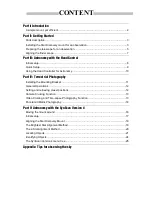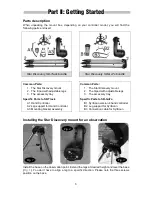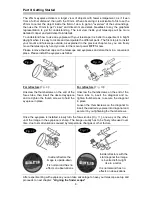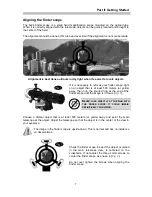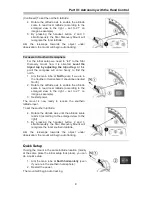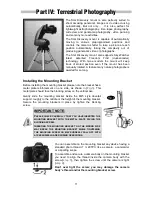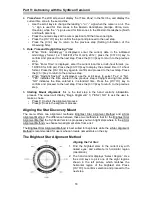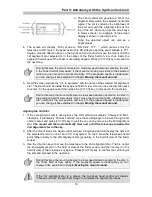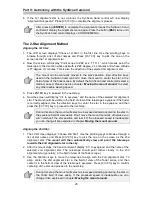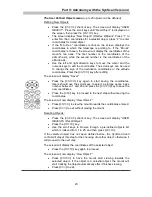Part III: Astronomy with the Hand Control
8
Part III: Astronomy with the Hand Control
If you are using the SynScan version 4 (different hand controller from the
one pictured below) please refer to page 16 for proper setup instructions
.
In order to allow the celestial object tracking function to work properly, the
Star Discovery mount needs the input of the local latitude. Without this
information the mount will not be able to track objects in the sky.
How finding your local latitude? The easiest way is to use a GPS (maybe one
is embedded on your smartphone), or by using Google Earth. It is best to get
the local latitude in
decimal notation (like 44.504 °) instead of the “ddmmss”
format (like 44°
30’20”). It will be easier to use decimal format
1
.
Please note down the value, it will be used while setting up the mount.
The next tools needed are
a flashlight
and
a good compass
. Maybe your
smartphone has a digital compass? It will do nicely. Otherwise any “old
fashioned” compass will do the job.
Don’t take a high power flashlight, a strong light beam will bedazzle you and
you will not see clearly the stars for a while. Seasoned astronomers use a
dim red light to protect their night vision. Sky-Watcher proposes two red light
models:
SKU-92015:
a voltage regulated LED flashlight that emits soft red
light to assist telescope operation with adjustable brightness and
SKU-92010
:
a multipurpose flashlight with adjustable brightness that can be switched back
and forth between red light for night vision and regular white light. Please ask
your reseller for availability.
Please setup your mount and connect all accessories as explained on page 3 and 4.
Also
please check your mount is not powered, the power button is OFF.
When using the mount for the first time or at different latitudes please set or reset the initial
position. (If at the same latitude, you may setup the mount by following the instructions on
next page, last paragraph)
Initial setup
For users in Northern Hemisphere
For the initial setup we need to “tell” to the Star
Discovery mount how it is oriented.
Level the tripod
top by adjusting the tripod leg.
At this point the
compass will come handy to find the north.
1. Aim the main tube at North horizontally
2. Rotate the altitude axis until the altitude scale
reads 0 (according to the enlarged view to the
right)
3. Restart power.
The mount is now ready to receive the northern
latitude input. (
Continued next page
)…
1
To convert sexagesimal (ddmmss) format to decimal degrees use the following formula :
Decimal degrees = dd+mm/60+ss/3600
By example 23°24’36” = 23+24/60+36/3600 = 23+0.4+0.01 = 23.41°