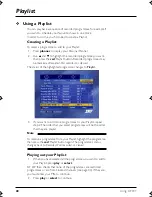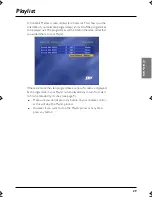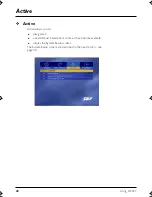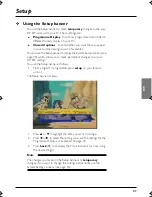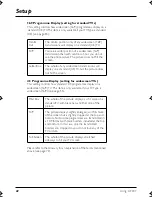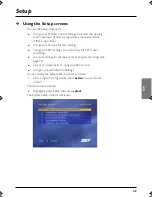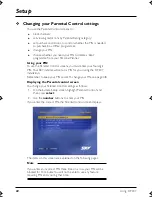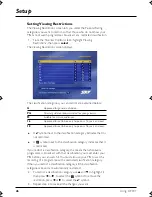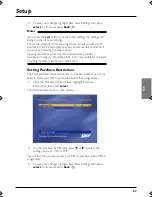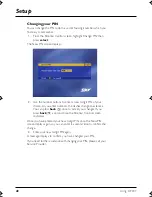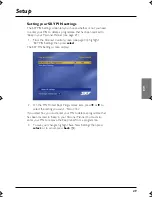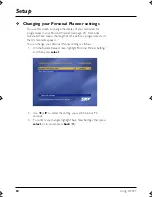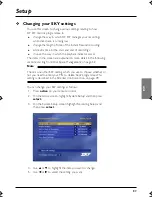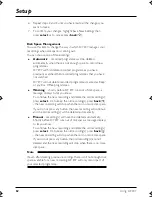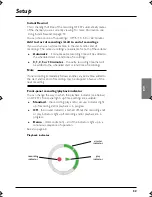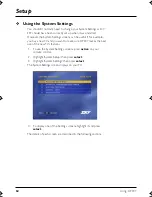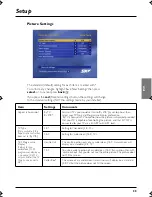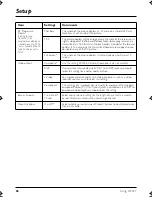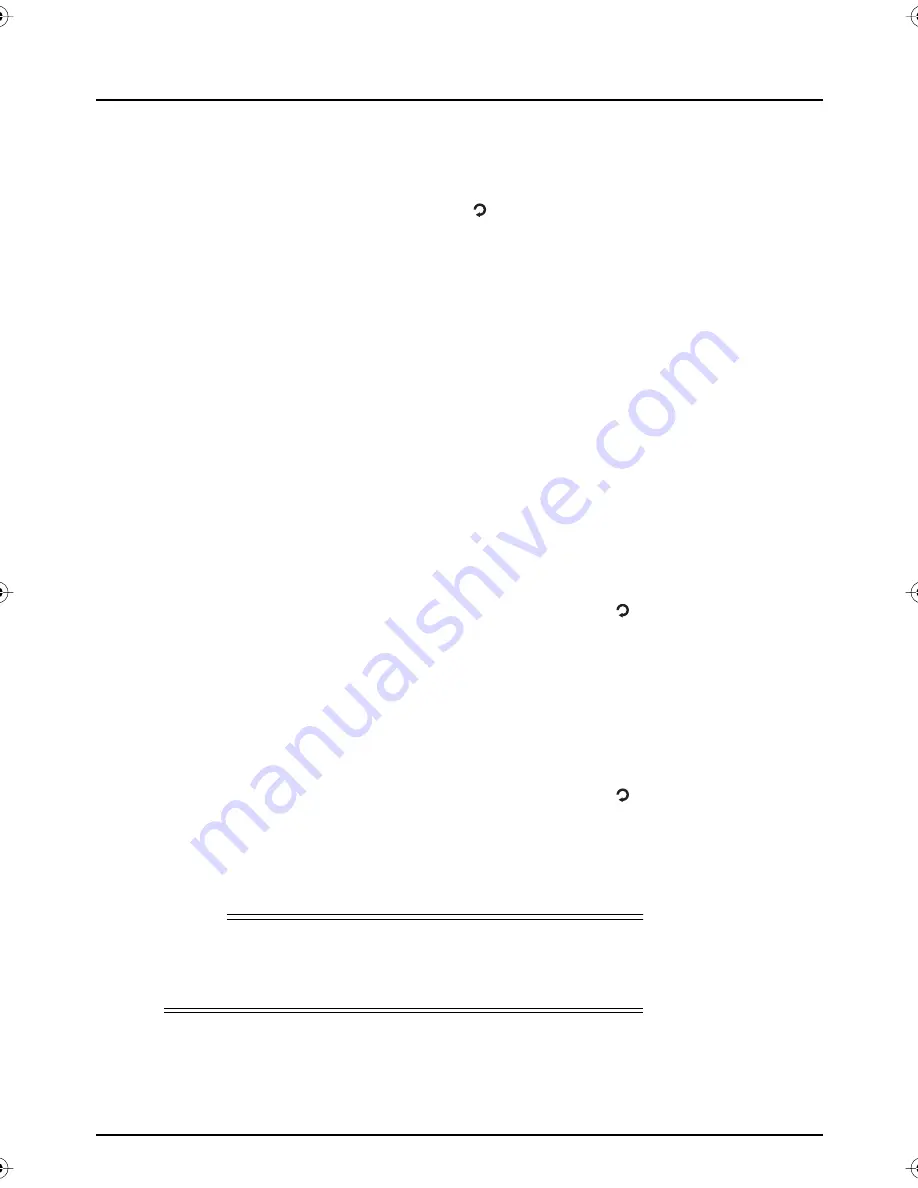
52
Using
MY SKY
Setup
6.
Repeat steps 2 and 3 until you have made all the changes you
want to make.
7.
To confirm your changes, highlight ‘Save New Settings’ then
press
select
, or to cancel, press
back
( ).
Disk Space Management
You use this item to change the way in which
MY SKY
manages your
recordings when disk space is running out.
You can choose one of three settings:
◆
Automatic
– recorded programmes will be deleted
automatically when there is not enough space to record new
programmes.
MY SKY
will first delete recorded programmes you have
previously watched, then recorded programmes that you have
not watched.
MY SKY
will not delete recorded programmes marked as ‘Keep’
or any Box Office programmes.
◆
Warning
– shortly before
MY SKY
runs out of disk space, a
message displays to let you know.
To continue the new recording and delete the old recording(s),
press
select
. Or, to keep the old recording(s), press
back
( )
- the new recording will stop when there is no more disk space.
If you do not press any button, the new recording will continue
and the old recording(s) will be deleted automatically.
◆
Manual
– recording(s) will never be deleted automatically.
Shortly before
MY SKY
runs out of disk space, a message displays
to let you know.
To continue the new recording and delete the old recording(s),
press
select
. Or, to keep the old recording(s), press
back
( )
- the new recording will stop when there is no more disk space.
If you do not press any button, the old recording(s) are not
deleted and the new recording will stop when there is no more
disk space.
Note
If, even after deleting previous recordings, there is still not enough disk
space available for a new recording,
MY SKY
will only record part of
your selected programme.
S
k
yN
ZP
V
R user.book Page 5
2
Thursda
y
,
N
o
v
ember 3,
2
005
2
:58 PM