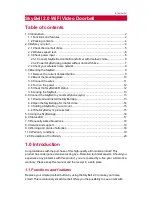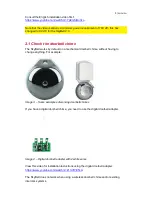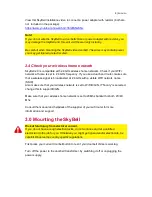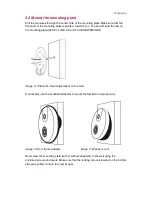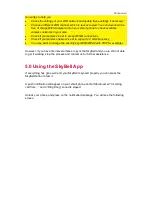Reviews:
No comments
Related manuals for 2.0

ES90
Brand: JBL Pages: 2

ES20
Brand: JBL Pages: 2

TH-601W
Brand: Gainwise Pages: 13

DJ4A
Brand: V-Tec Pages: 4

IC5004 Series
Brand: LEGRAND Pages: 3

NEVERCOLD 70600
Brand: EASTMAN Pages: 11

CS-AC-4311
Brand: Controlsoft Pages: 12

X-AI 32 51
Brand: HIMA Pages: 58

CARPOWER CRB-130SET
Brand: Monacor Pages: 2

Devicenet R7F4DD-DA16A-H
Brand: M-system Pages: 7

Unitel DI-623-21L
Brand: Axema Pages: 16

DS-KH9510-WTE1
Brand: HIKVISION Pages: 23

Helos 100
Brand: MartinLogan Pages: 12

LEADER 25
Brand: Ebinger Pages: 48

JAG-CD
Brand: Discount Car Stereo Pages: 6

603 DECT
Brand: AES global Pages: 16

SB560
Brand: lidl Pages: 11

I/O System 750 Series
Brand: WAGO Pages: 50