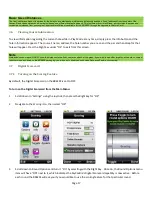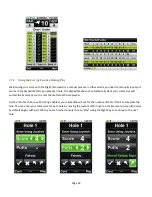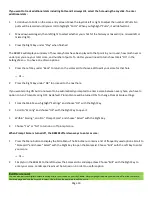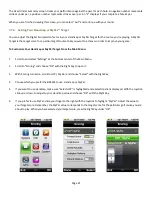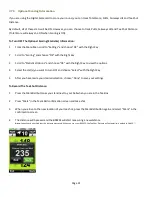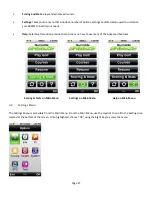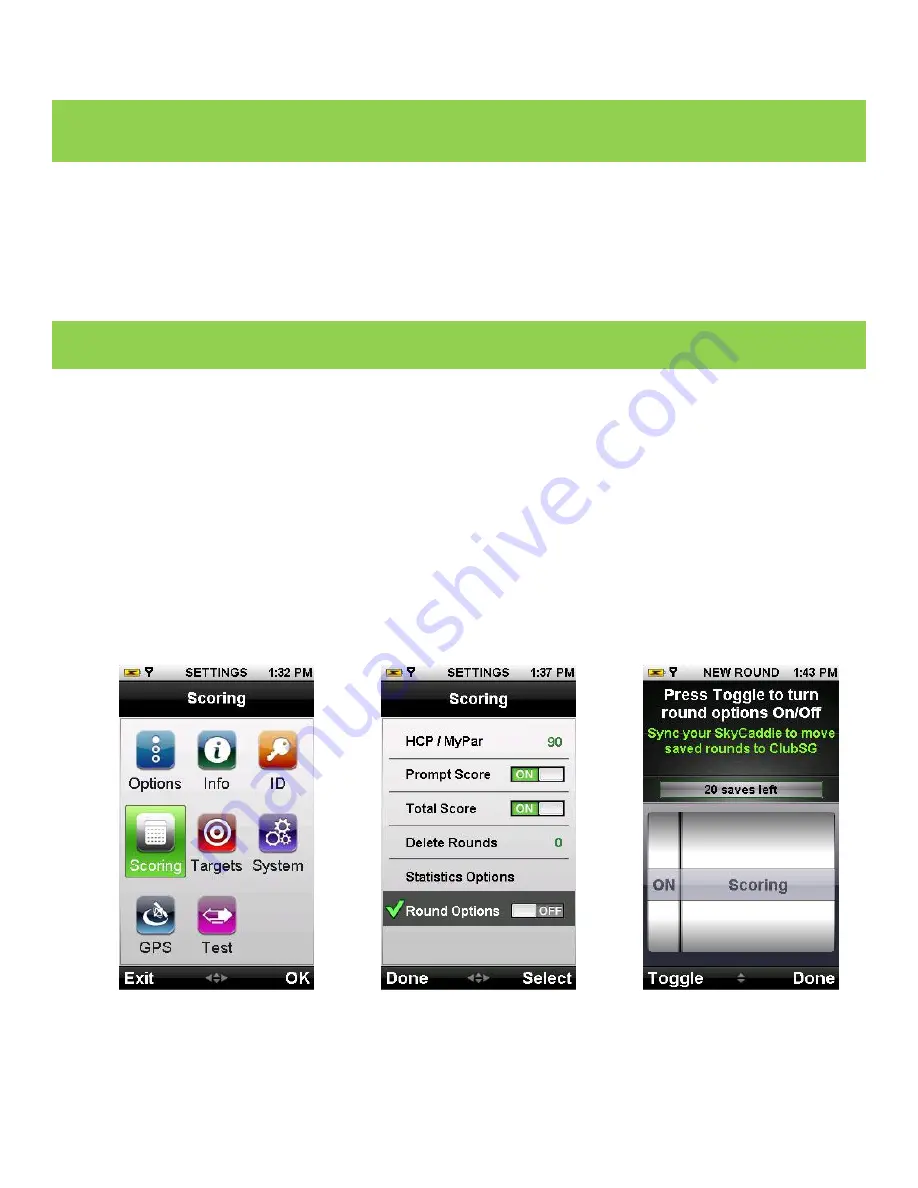
Page 17
Basic Green Distances
The front, center and back of the green for the hole you are playing show distance calculations based on a line of approach from the center of the
fairway. Basic Green distances do not adjust based on a different angle of approach. This is different from IntelliGreen, which rotates the green and
recalculates distances from your angle of approach.IntelliGreen is available for the BREEZE through the upgrade in Feature Pack 1.
3.6
Viewing Course Information
To view information regarding the current hole while in Play Mode at any time, simply press the Info button and the
hole information appears. The course’s name, address, the hole number you are on and the par and handicap for that
hole will appear. Press the Right Key under “OK” to exit from this screen.
Note
Preloaded course maps will ONLY show the distances to the front, center, and back of the green. If you wish to see other targets on the hole, or some of
the other views as shown on the BREEZE
packaging, you will need to download and use an Advanced Feature course map.
3.7
Digital Scorecard
3.7.1 Turning on the Scoring Feature
By default, the Digital Scorecard on the BREEZE is set to OFF.
To turn on the Digital Scorecard from the Main Menu:
1
Scroll down to “Settings” using the Joystick, then press the Right Key for “OK”
2
Navigate to the
Scoring
icon, then select “OK”
3
Scroll down to Round Options and turn it “On” by selecting with the Right Key. Once on, the Round Options menu
item will have “ON” next to it, which indicates the SkyCaddie’s Digital Scorecard capablity is now active. Before
each round the BREEZE will ask you if you would like to use the scoring feature for that particular round.