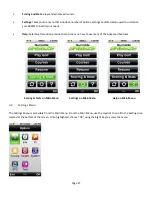Page 38
5.3.1.2 QuickVue™
QuickVue
, part of Feature Pack 2, shows the safest path from the tee to green and
displays hazards and reliable targets that will come into play as you move down the
course. The hazards and targets update automatically as you move down the course.
Identify the Hazards: QuickVue indicates hazards and targets by the following:
•
Red squares = tee shot targets
•
White squares = hazards
•
Blue squares = water
•
Tall green rectangles = trees
Knowing the Numbers: The “Tee Shot” distance plus the “Leaves” distance provides
the total distance from the tee box to the green following the safe path down the
fairway. The “Center” distance is the linear distance (a straight line) from the tee box
to the center of the green. If you add up the “Tee Shot” distance and the “Leaves”
distance, it will not be the same as “Center” distance because they are displaying the
distance to the green following two different paths to the green.
QuickVue will display on courses where HoleVue is not available. For the BREEZE, QuickVue is turned “ON” by default
with Feature Pack 2 and can be viewed on courses not currently mapped with HoleVue.
To Toggle QuickVue On or Off
1.
Go to “Menu” then select “Settings”
2.
Under “Settings”, highlight “Targets” and select
3.
Highlight “QuickVue” and select to toggle ON/OFF
If a course has both HoleVue and QuickVue, HoleVue will display instead of QuickVue. To view QuickVue instead of
HoleVue:
1.
Make sure QuickVue is set to ON (see above)
2.
Under “Targets”, highlight “Target Views” and select
3.
Highlight “HoleVue” and select. The black dot next to “HoleVue” will disappear and it will be turned off