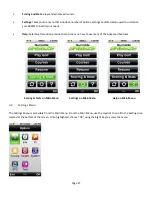Page 40
6.0 Recording Your Own Course
The SkyCaddie BREEZE allows you to record three green targets (Front, Center, and Back per hole) for up to five personal
courses that are stored on your device. If you have purchased a SkyCaddie Membership Plan, you can backup and store
courses in your own online membership account using CaddieSync Express under Your Courses.
6.1
Naming Personal SkyCaddie Courses
To record a course, select Courses from the Menu screen then scroll up to New Course and select “OK”. If scoring is on,
you will be prompted to make a selection. It does not matter if you select scoring or not.
Create a name for your course (up to 16 characters) using the on-screen keyboard using the Joystick to move and to
select. To clear a letter, highlight and select the “Backwards” key (botton right above “Enter” key). If you select “OK”
(Right Key) or select the “Enter” key before choosing any letters, the course name will default to “MYCOURSE#” and
sequentially add a number for each course.
6.2
Recording Green Targets
After entering the course name, highlight and select “Enter” or use the Right Key to select “OK” to save and to advance
to the “Start On” screen showing the hole spinner. Scroll to the desired hole to record and select “OK”.
You are now ready to record the distance. Press the Right Key to record your location and you will be prompted to stand
still for 5 seconds while the SkyCaddie records the location. Repeat this process for each of the green targets. The
location will default to the Center of the green, however, the recommended sequence to record targets is to record the
front of the green, record the back of the green, then walk to the center of the green and, when the two distances are
equal, record that location.
6.3
Setting Par and Handicap
To set the par and handicap for a recorded hole, press the Info button (you must be in Record Mode to set the Par and
Handicap). Move the Joystick to set the par and Handicap (HCP) to the desired number. You can also edit the course
name or delete the course. Use the Joystick to select.
We recommend setting the Par and Handicap on each hole after you record the distance information.
6.4
Playing Personal SkyCaddie Courses
To play a personal SkyCaddie course, press the Menu button and select “Courses”. Scroll to the appropriate course
name and select. Next, scroll UP/DOWN to select the desired hole number and press the Joystick to select.
6.5
Re-Recording Personal SkyCaddie Courses
Press the Menu button and select “Courses”. Scroll to the appropriate course to re-record and select “OK”. scroll
UP/DOWN to select the desired hole number and press the Joystick to select. Select “Mode” (Left Key) then press
“Record” in the Record Mode confirmation box. Repeat steps outlined in Section 5.2 (“Recording Green Targets”).