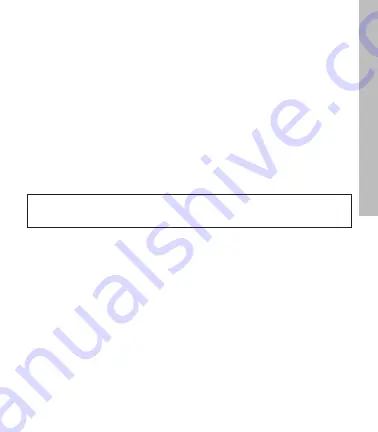
13
5.2 Managing Saved Rounds and Workout Data
After you have saved a round or workout session, you can manage it under
GOLF > ROUNDS section of the main menu:
To views your GOLF rounds:
1. Press and hold the MENU button until the menu appears.
2. Highlight GOLF and press the “OK” button.
3. Highlight ROUNDS and press the “OK” button.
To view your ODOMOTER data:
1. Press and hold the MENU button until the menu appears.
2. Highlight FITNESS and press the “OK” button.
3. Highlight ODOMETER and press the “OK” button.
4. Highlight SESSION and press the “OK” button.
6.0 GENERAL SETTINGS
6.1 Setting Yards (Standard) or Meters (Metric)
1. Press and hold the MENU button until the MENU list appears.
2. Select SETTINGS and press OK.
3. Select BASIC.
4. Select UNITS.
5. Using the UP/DOWN buttons, choose STANDARD (yards/miles) or METRIC
(meters/kilometers) and press OK.
6. Press the BACK button to return to the Main Menu.
IMPORTANT
: To avoid excessive battery drain, exit ODOMETER Mode at the completion of each
session after saving your data.
SkyCaddie LINX GT W
atch
Summary of Contents for Linx Gt
Page 1: ...USER GUIDE ...
Page 25: ...25 NOTES ...
Page 26: ...26 NOTES ...
Page 27: ...27 NOTES ...














































