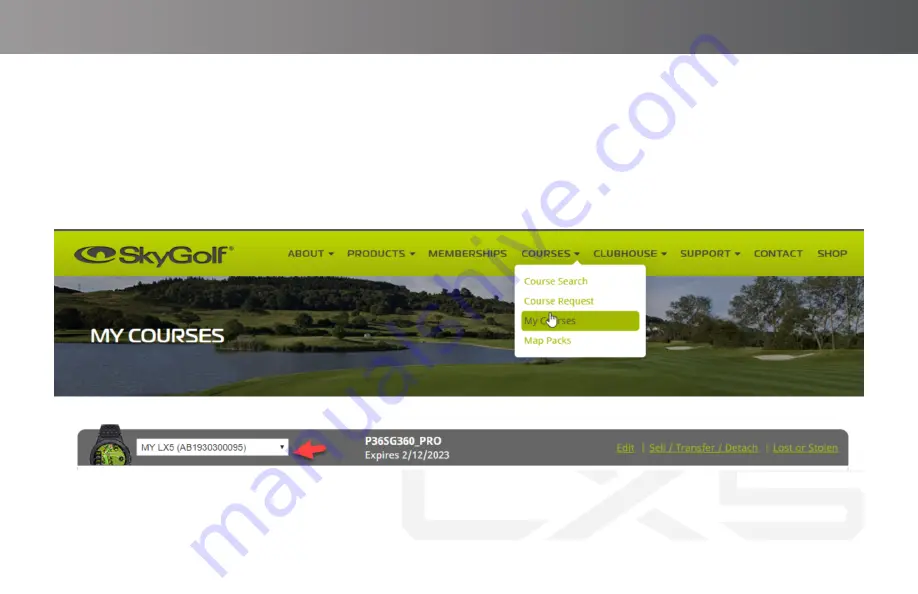
35
3. Choose ‘My Courses’ if you already have courses in your ‘Favorites’ or select ‘Course Search’ if you would like to
select courses to add to your device
4. Ensure the correct SkyCaddie is selected to download too if you have multiple SkyCaddie’s

















