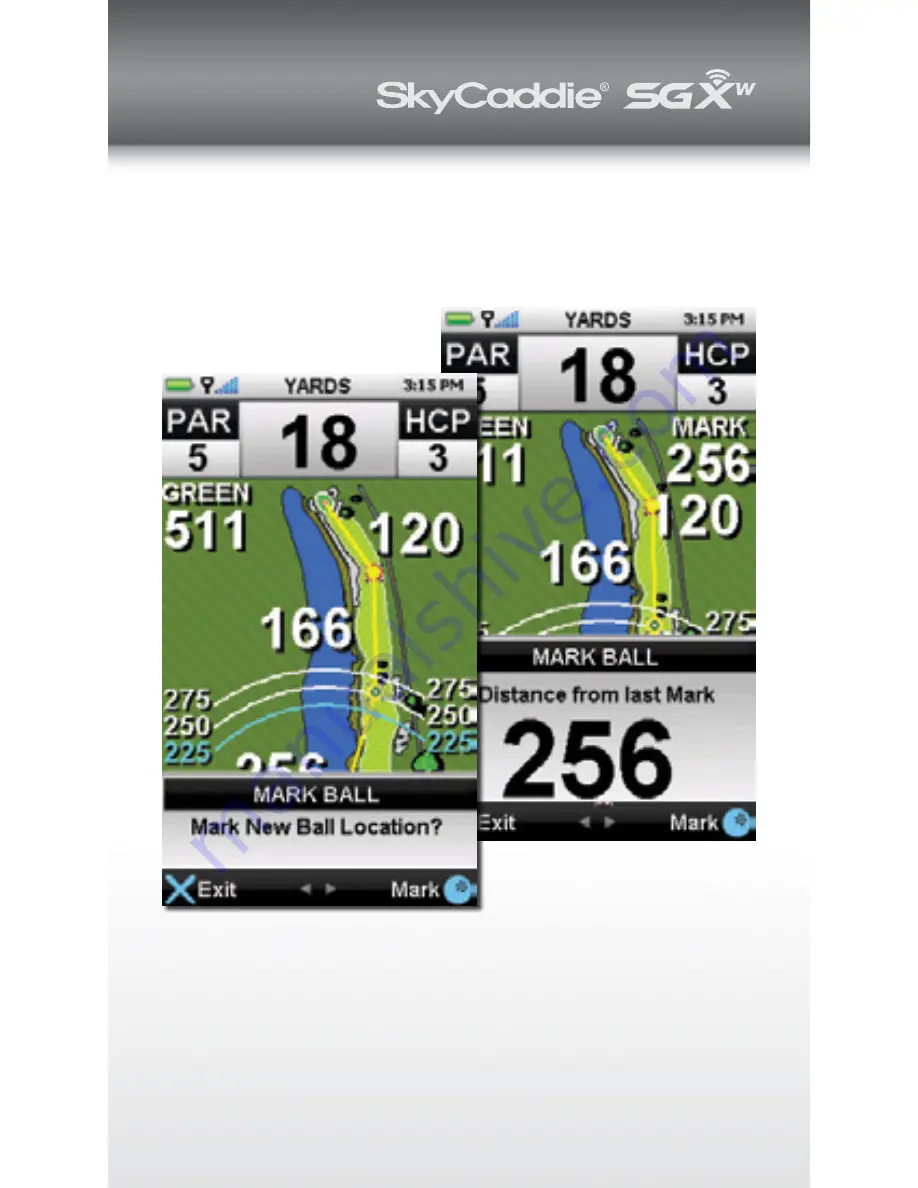
STEP 6
Marking Shot Distance
To mark shot distance, press the
Mark Ball
button
before you take your shot, then confirm. The distance
from that mark will show on the upper-right corner of
the HoleVue™ screen. When you arrive where the ball
landed, it will show the total shot distance.

















