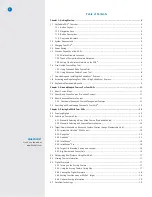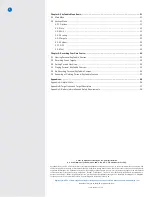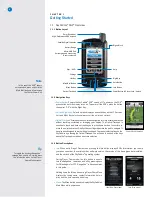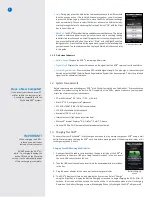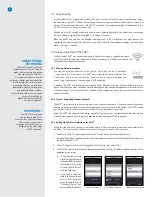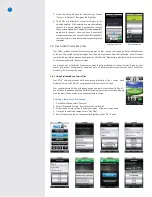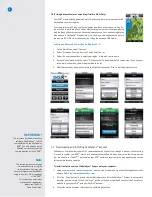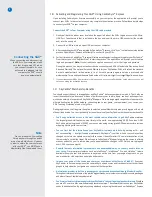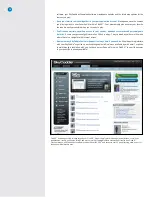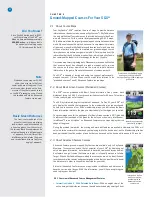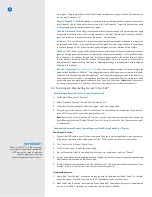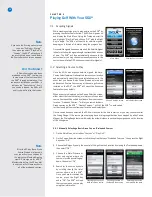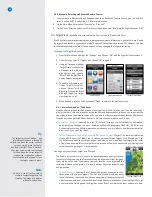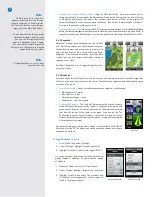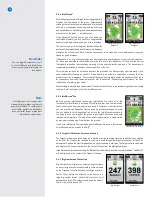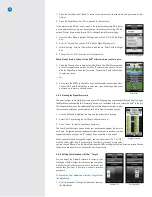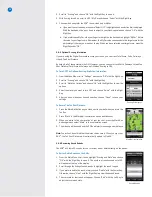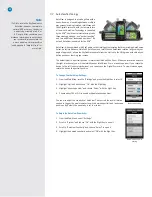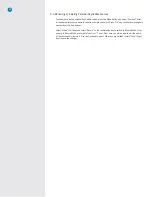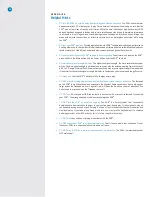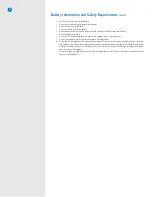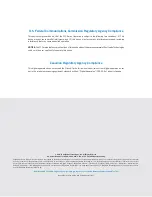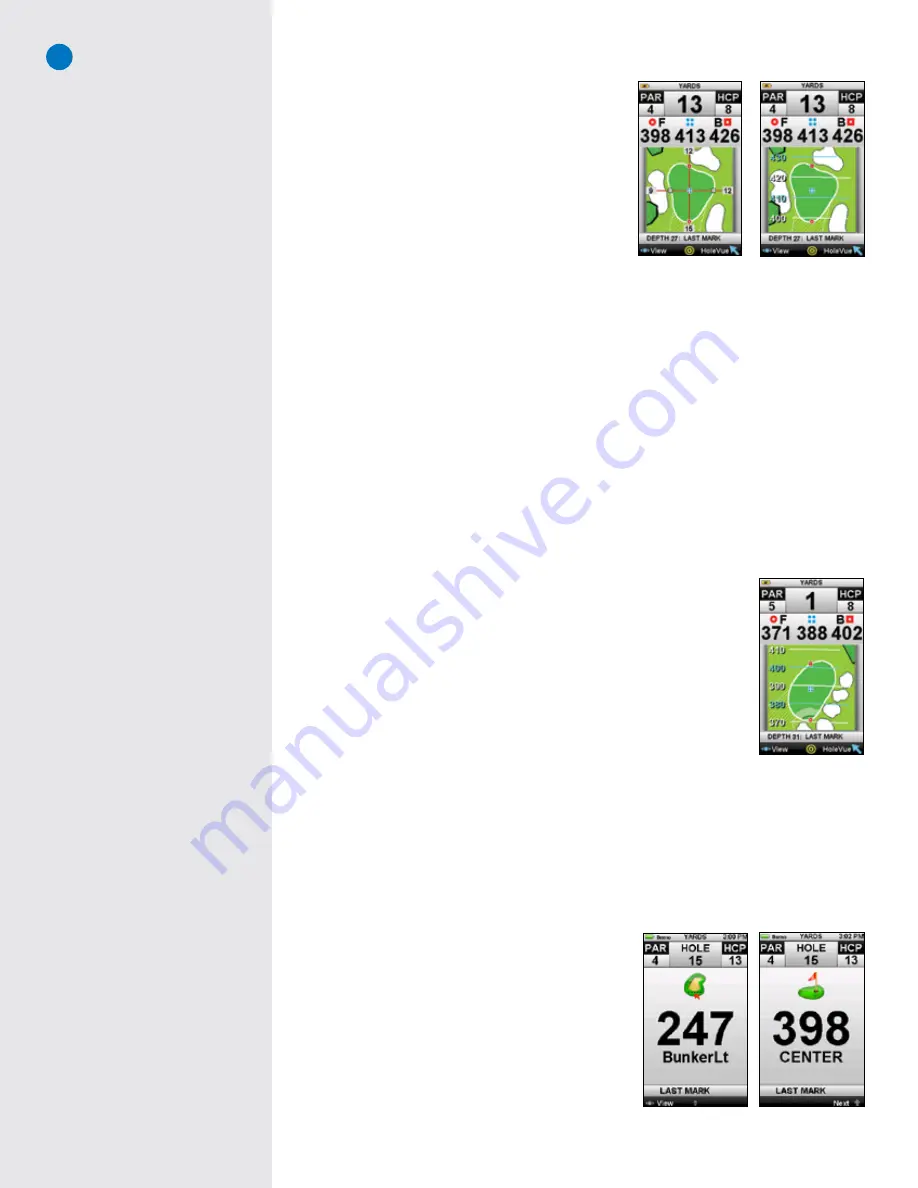
16
3.3.4 IntelliGreen
®
SkyGolf’s proprietary IntelliGreen technology graphically
displays the true shape of the green, automatically
rotating it to match your angle of approach. It turns every
shot into a scoring opportunity by providing front carry
and back distances, depth of green, and distances to any
other point on the green —
simultaneously.
If the Advanced Feature Course you are playing has
the HoleVue feature, you will be able to see greenside
hazards including bunkers and water with IntelliGreen.
The front carry, a point on the green (determined by the
position of the crosshair) and back distance are displayed
along the top of the screen. Each distance corresponds to a unique icon that is displayed on the green
shape for quick reference.
If RangeVue is on, you will see yardage arcs displayed with preset distances, for quicker club selection.
For more precise distance information, press the Info key to turn RangeVue off, then use the Optical
Trackpad to re-position the crosshair by moving it in the desired direction and lock it. The distances will
recalculate automatically based on the new position of the line.
This view also includes the automatic depth of the green and the distance from your last mark, if you
used the Mark Ball feature on the hole. Green depth is an automatic calculation of the depth of the
green for your line of approach. The last mark measures, displays and updates the distance of your shots
as you advance down the course toward your ball. (See section “Determining Shot Distance” for more
instructions on marking your shots.)
While viewing the IntelliGreen screen, select “View” with the Left Key to see another target view. Continuing
to select “View” will return you to the IntelliGreen view.
3.3.5 IntelliGreen
®
Pro
Built on proven IntelliGreen technology, IntelliGreen Pro offers all of the
functionality of IntelliGreen, plus the ability to display major tiers, contours, false
fronts and mounds from your angle of approach to the green. Like IntelliGreen,
you can use the new RangeVue feature for quick, present yardages. Or press
the Info button to turn RangeVue off and move the IntelliGreen crosshairs to
the ridge lines on the image of the green to get instant distances and depth
information to major tiers. This kind of crucial scoring information is only possible
by precision-mapping a golf course from the ground.
If an Advanced Feature Course map has an IntelliGreen Pro feature, this version
of IntelliGreen will be used by the SGX
W
.
3.3.6 Target List (Hazards, Carries and Layups)
The Target List displays a list of distances to hazards, carries and layups located ahead from your position
on the hole. You may use the Trackpad to scroll up or down through the targets manually, or let the SGX
W
automatically update the list of targets ahead, as you move down the fairway. The Target List also calculates
and displays the “Leaves” distance to the Center of Green from the highlighted target.
If you marked your previous shot using the Mark button, the distance from that last mark (labeled “Last Mark”)
will be displayed in the center of the Target List screen.
3.3.7 Big Number and Center Only
Big Number View displays the selected target distance
as a very large number for easy viewing. Press up/down
on the Trackpad to switch between one target at a time.
Center Only displays the distance to the center in a
large, big number format. If Center Only is select, it will
automatically turn OFF all other targets views. By default,
Center Only will be turned OFF.
IntelliGreen with
RangeVue
IntelliGreen without
RangeVue
Note
Not all greens or all courses have
noteworthy major green contours to
require this feature. In conformance
with USGA regulations, SkyCaddie
does not factor slopes or gradients
into distance calculations.
IntelliGreen Pro feature
Reminder
You can toggle RangeVue on or off
on the IntelliGreen and IntelliGreen
Pro screens simply by pressing the
Info button.
Center Only
Big Number
Summary of Contents for SkyCaddie SGX
Page 1: ...SkyCaddie SGXW User Guide ...