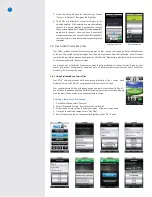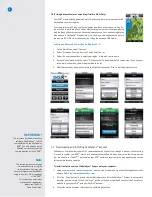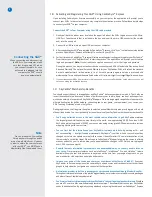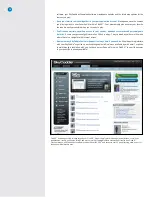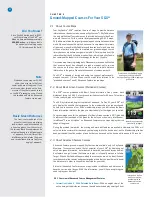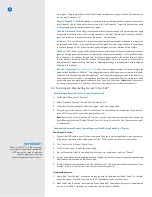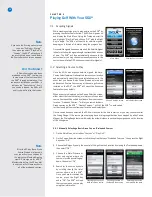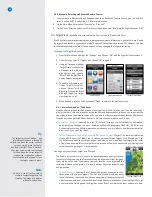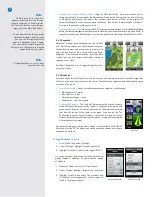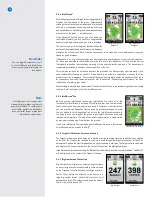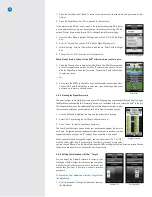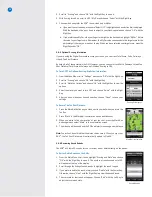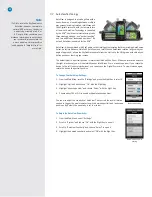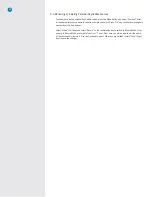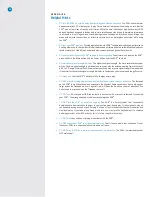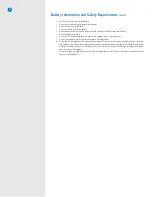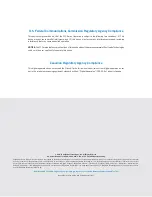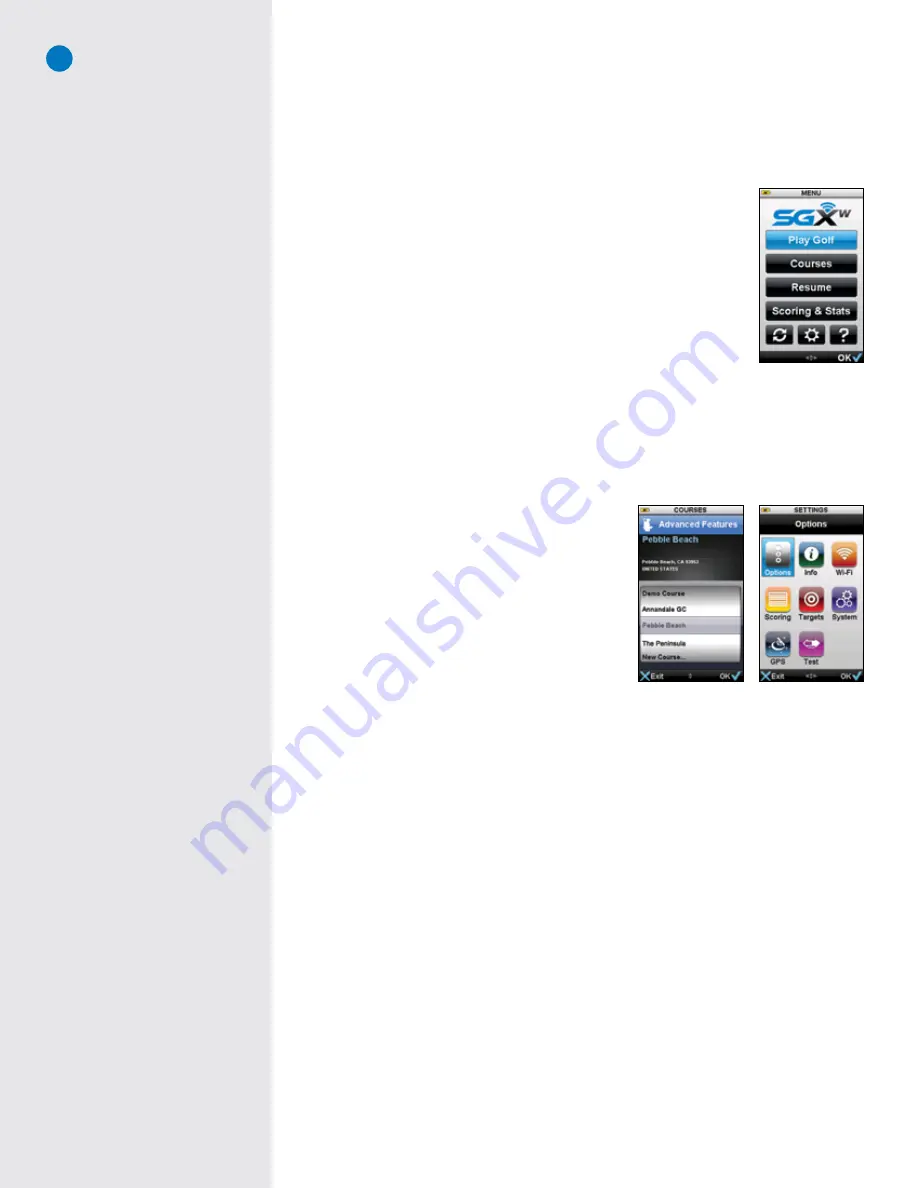
21
C H A P T E R 4
SkyCaddie Menu Items
4.1 Main Menu
• Play Golf:
To begin a round of golf using your SGX
W
, highlight “Play Golf”
and choose “OK” with the Right Key to open it. Upon opening Play Golf, the
SGXW will display the “Searching for Satellites” screen and begin acquiring
satellite signals. To cancel the satellite search and return to the Main Menu,
press the Left Key under “Exit”.
When satellite signals are acquired, the SGX
W
will attempt to determine your
location and with the Auto Select feature open the closest installed course.
You may choose to select a course manually by using the trackpad to scroll
through the list of courses. Upon selecting a course, choose the hole to
begin on and choose “OK” to begin.
• Courses:
To quickly view a listing of all courses installed on your SGX
W
,
access the Preloaded Course and search for Nearby Courses, scroll to the
Courses menu item and choose “OK” with the Right Key to open it. The course list, along with detailed
information about each course, will appear. Using the trackpad, move up or down the listing to view
each course.
• Resume:
Upon exiting a course during play, highlight and select
Resume
to return to that course.
• Scoring & Stats:
View and edit saved rounds.
• Sync/Wireless:
Choose this option anytime you
want to Sync with SkyGolf. When not connected to
a computer, the button will display a wireless signal
icon for syncing over Wi-Fi. When connected via
USB to a computer, the button will display syncing
arrows.
• Settings:
Takes you to a menu that includes a number
of options, settings and information used to customize
your SGX
W
to best fit your needs.
• Help:
Selecting this option provides help screens on
how to use many of the Advanced Features.
4.2 Settings Menu
The Settings Menu is accessible from the Main Menu. From the Main Menu, use the trackpad to scroll to the
Settings icon located at the bottom of the screen. Once highlighted, choose “OK” using the Right Key to access
the menu.
4.2.1 Options
Options is a list of settings that you can adjust to fit your style of play. Within Options, use the trackpad to
move up and down the list to highlight the desired item. A checkmark will appear next to the item that is
highlighted. Choose “Select” with the Right Key to modify a setting option.
• Distance:
Set the desired distance of measure as Yards, Meters, Miles, or Kilometers.
• Landscape View:
Select this item to turn AutoView ON or OFF.
• Backlight:
Adjust the brightness level of the backlight as needed. To adjust the Backlight percentage
level, scroll to Backlight and choose “Select”. Then scroll up/down through the options from 0% to
100% and choose “OK” to save your selection. The Backlight default is 60%. It is recommended to
keep the setting at that level to maximize battery life on a single charge.
• Power Save:
By default, Power Save is enabled. Power Save is designed to maximize the battery life
on a single charge during a round. With Power Save on, the backlight will turn off after periods of
Main Menu
Settings Menu
Courses screen
Summary of Contents for SkyCaddie SGX
Page 1: ...SkyCaddie SGXW User Guide ...