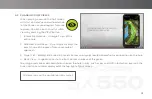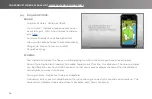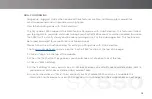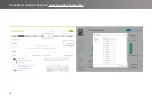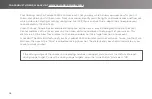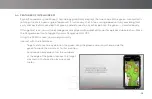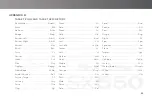27
• SX550 while using Polarized Sunglasses: All outdoor readable Liquid Crystal Displays (LCD’s) have varying types
of polarizing filters that are designed to maximize the readability of the LCD display in various lighting
conditions. Each manufacturer of the LCD uses the type of polarization filter that is optimized for their particular
display and the normal orientation the display will be used. The SX500 LCD has filter layers designed that
provide the best performance for the LCD. Major brands of sunglasses are typically polarized in order to reduce
glare reflected from horizontal surfaces such as land and water. Some aviation sunglasses may not be polarized
because of potential readability issues with cockpit instrumentation LCD’s. The SX500 LCD has been tested with
all major brands of polarized sunglasses and is visible outdoors with those sunglasses. There may be a slight
apparent darkening of the display when turned horizontally depending on the type of polarization direction of
the respective sunglasses. Most sunglasses are vertically polarized, however some are polarized 45 degrees.
Each will behave slightly differently with the SX500 display. Various SkyCaddie products may have different
LCD’s and polarization methods optimized for the respective product LCD.
• DO NOT expose your SX550 to extreme temperatures. Treat it like you would your cell phone.
• Sync your SX550 regularly. Syncing regularly allows the SX550 to keep running at peak performance. Syncing
allows you to check alerts for new features and software updates; automatically upload your latest scorecard to
SkyGolf 360, update your course maps, and download add Vivid HD maps to your list of courses.
• Your SkyCaddie SX550 is highly water resistant. Still, you should take care not to expose your SkyCaddie SX550
to water, as too much exposure to water may cause damage, such as might happen if you drop your SkyCaddie
SX550 into the water hazard while looking for your ball. If you do get your SkyCaddie SX550 wet, do not attempt
to dry it with an external heat source like a microwave oven or hair dryer. SkyCaddie SX550 devices that do
manage to get water damaged may not serviceable.