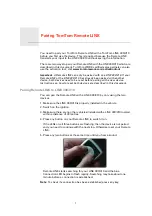SkyCaddie® TOUCH User Guide
©2015 SkyHawke Technologies, LLC. All Rights Reserved. v.1.1
Page
11
(see section 3.1.1), pressing these buttons will allow you to zoom
in and out manually.
•
Back:
Most menus on your SkyCaddie TOUCH will
feature a “Back” button in the top left of your
screen. Pressing this button will return you to the
previous screen.
2.1.4
ON-SCREEN INDICATORS
•
Battery Gau
ge:
Displays the TOUCH’s remaining battery level.
See section 1.0 and Appendices A and C for more information
about your battery and charging your SkyCaddie.
•
Digital Clock:
Displays the current time based on the signal that
the TOUCH receives from the satellites. See Section 2.1.5 on how
to set the time on your SkyCaddie.
•
Satellite Signal Indicator:
Shows real-time GPS satellite signal
strength. The plus sign (+) above the signal bars indicates that
SBAS (Satellite-Based Augmentation System) has been acquired.
This is the preferred signal level for optimal performance. For
more information and tips about acquiring GPS signals can be
found in section 3.0.
2.1.5
SETTING THE TIME
We recommend setting the time during or after your first round of
golf, when you are outside, as your TOUCH will automatically set the
time when it first acquires a GPS signal. However, should you need
to adjust the hour up or down based on your current location, here is
how to set the time on your SkyCaddie TOUCH:
1. In the Main Menu, press on the “Settings” button
2. In the Settings Menu, press on “System”
3. Press on “Adjust Time” and change the hour by pressing the up
and down arrows. Your TOUCH will automatically synchronize the
minutes.
4. Press the “Back” button to return to the previous menu or the
external Menu button to return to the Main Menu.
Your SkyCaddie
TOUCH has a light
sensor, which
auto-adjusts the
brightness of your
Screen.
Summary of Contents for TOUCH
Page 1: ...User Guide ...