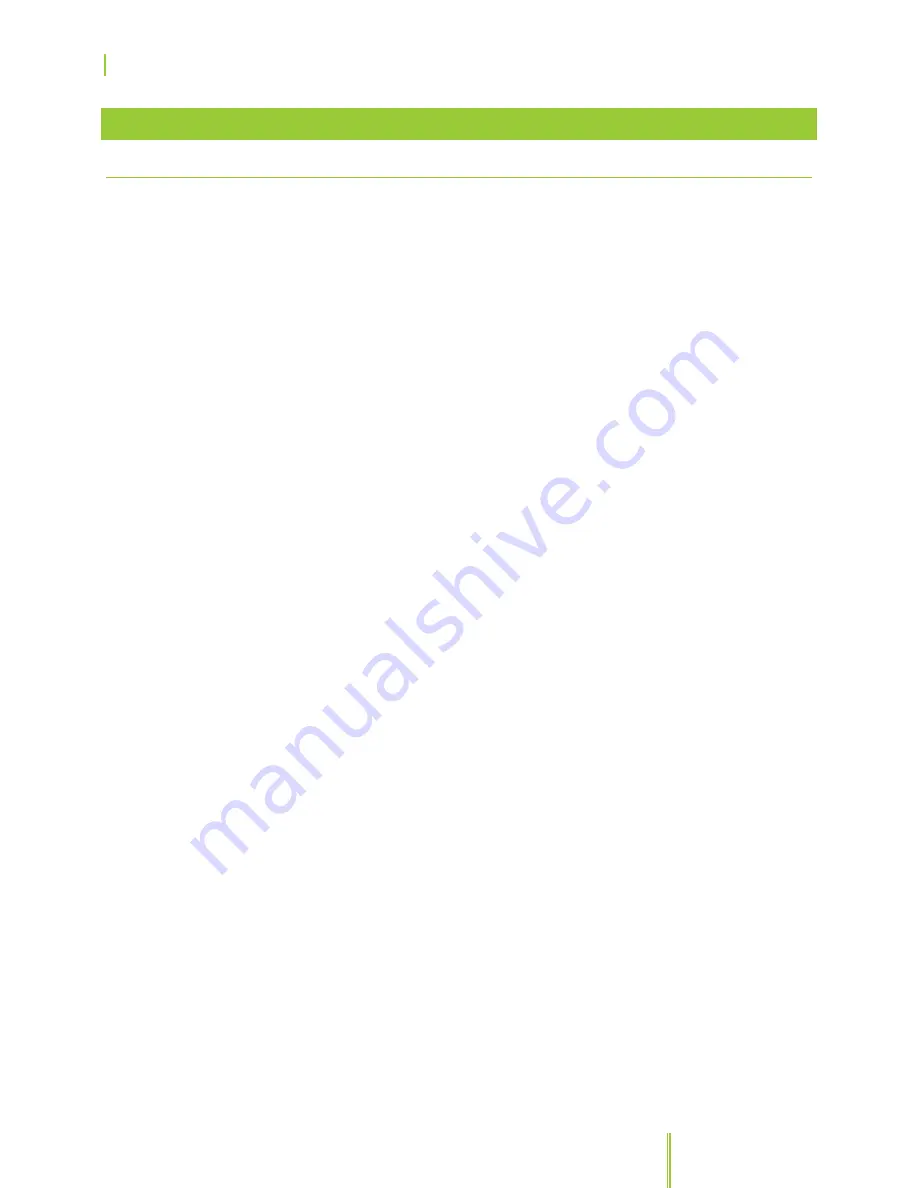
SkyCaddie® TOUCH User Guide
©2015 SkyHawke Technologies, LLC. All Rights Reserved. v.1.1
Page
31
4.1 SYSTEM
4.1.0
THE SYSTEM MENU
You should not have to access this menu except for during initial set
up or when asked to by SkyGolf Customer Service Representative for
diagnostic purposes.
•
GPS:
View your active satellite signals. The reset option will reset
the GPS receiver. This function may be used while
troubleshooting with a SkyGolf Customer Support Representative
or if you notice that your satellite signal appears to be poor.
•
Adjust Time:
Press on “Adjust Time” and change the hour by
pressing the up and down arrows. Your TOUCH will automatically
synchronize the minutes.
•
Language:
Press on “Language” to set your preferred language
in which to view screens. Use the “+” and “-” buttons below the
screen to scroll through the list of languages:
English
-
English
-
Language
Deutsch
-
German
-
Sprache
Español
-
Spanish
-
Idioma
Français
-
French
-
Langue
日本語
-
Japanese
-
言語
Svenska
-
Swedish
-
Språk
中文
-
Chinese
-
语言
Nederlands -
Dutch
-
Taal
•
Touch Screen:
This is a diagnostic tool you should not need to
access under normal circumstances. Follow the onscreen
directions until this Mode returns you to the previous menu.
•
Touch Test:
This is a diagnostic tool you should not need to
access under normal circumstances. Press the Menu button to
return to the previous menu.
•
User Data:
Press “User Data” only if you wish to delete all of your
rounds currently saved on your SkyCaddie TOUCH without first
uploading them to SkyGolf 360. This action cannot be undone
and you will need to sync your TOUCH to restore your
membership details on the device.
•
Factory Reset:
Press “Factory Reset” only if you wish to delete
all of your data and personalized settings from your SkyCaddie
Summary of Contents for TOUCH
Page 1: ...User Guide ...







































