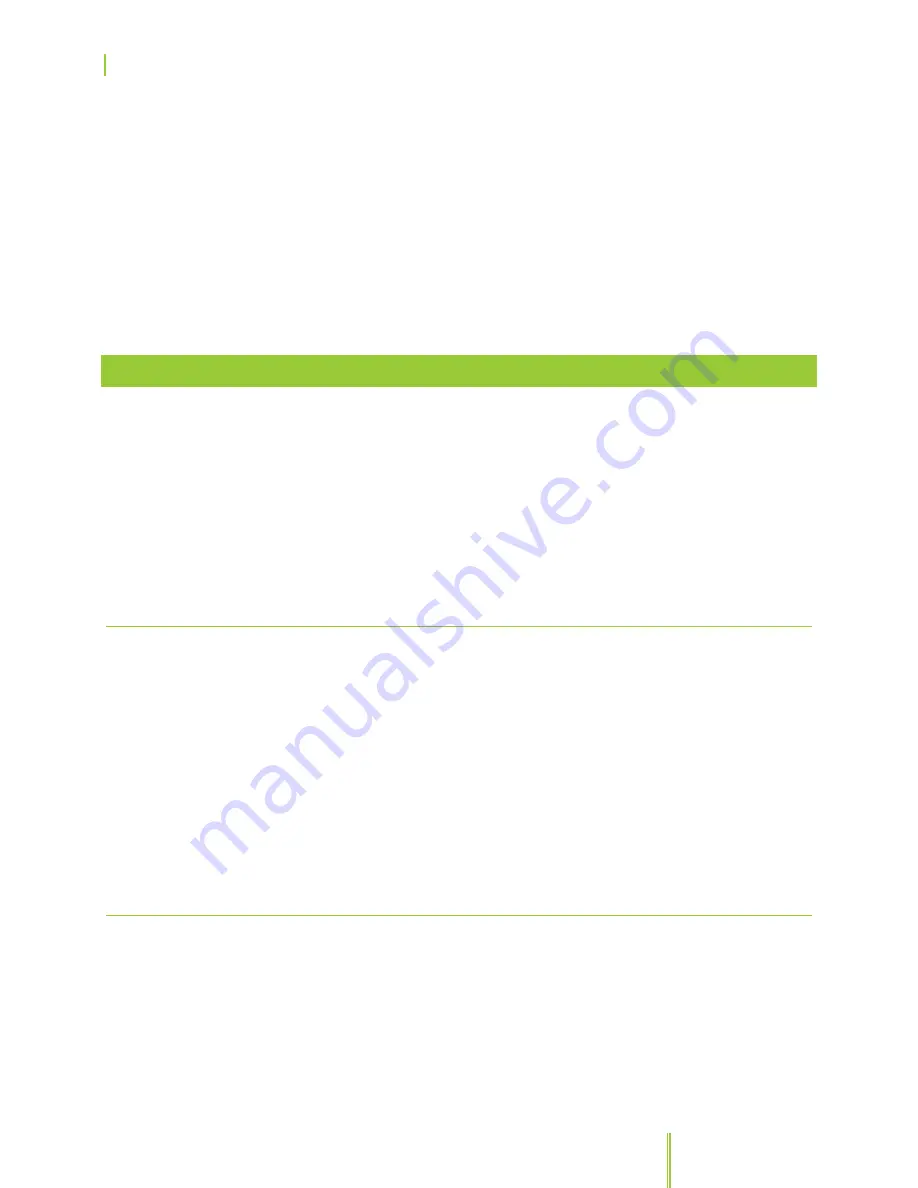
SkyCaddie® TOUCH User Guide
©2015 SkyHawke Technologies, LLC. All Rights Reserved. v.1.1
Page
8
2. On the main menu of your SkyCaddie TOUCH, press the “Sync”
button. This will turn on Bluetooth and allow your mobile device
to connect to your SkyCaddie TOUCH.
3. Your mobile device will display a list of discovered devices.
Select your SkyCaddie TOUCH (“TOUCH #############”) from
this list to connect and start the pairing process. Confirm any
prompts that appear.
4. Your SkyCaddie TOUCH is now paired and will appear in the
SkyGolf 360 app.
1.2
ACTIVATING YOUR SKYCADDIE TOUCH
There are two ways to activate and register your SkyCaddie TOUCH:
1. Via Bluetooth
®
wireless technology on your mobile device.
2. Via the CaddieSync Express software installed on a computer.
SkyGolf is continually improving the software on its products. After
the initial activation of your SkyCaddie, it is a good idea to sync with
the SkyGolf website via your computer and the enclosed USB cable
to periodically check for and install new updates for your TOUCH.
1.2.1
ACTIVATE YOUR SKYCADDIE TOUCH ON YOUR MOBILE DEVICE VIA BLUETOOTH
1. Using your smartphone or tablet, go to the Google
®
Play™ Store
or the Apple
®
App Store
SM
to download the SkyGolf 360™
Mobile App.
2. Make sure Bluetooth is enabled on your mobile device and pair it
with your SkyCaddie TOUCH, if you have not already done so.
(Also see section 1.1.3 )
3. Open and sign into the installed SkyGolf 360 Mobile App on your
mobile device or create an account, and follow the onscreen
directions.
1.2.2
ACTIVATE YOUR SKYCADDIE TOUCH VIA THE ENCLOSED USB CABLE
1. Connect your SkyCaddie TOUCH to your computer, using the
enclosed USB cable.
2. Go to www.SkyCaddie.com, click on “Register” and follow the
onscreen instructions.
Summary of Contents for TOUCH
Page 1: ...User Guide ...









































