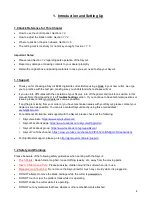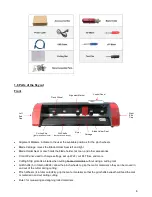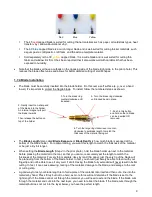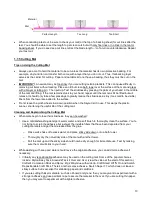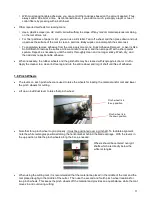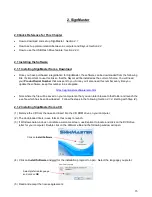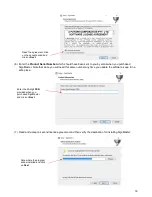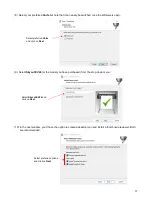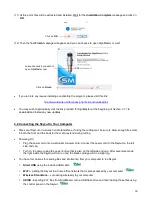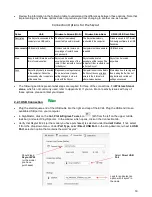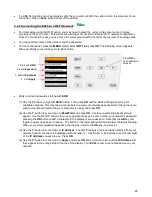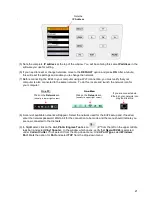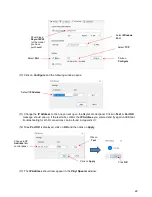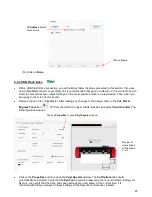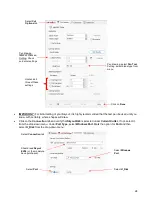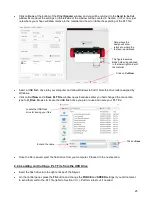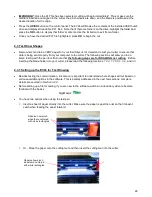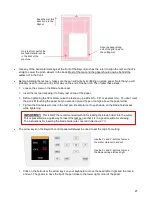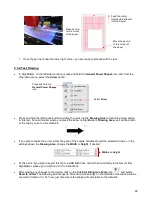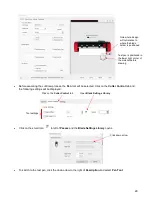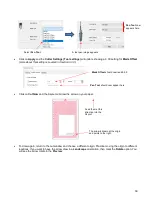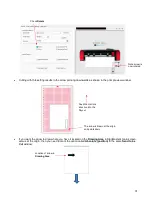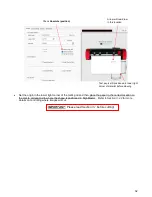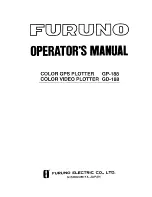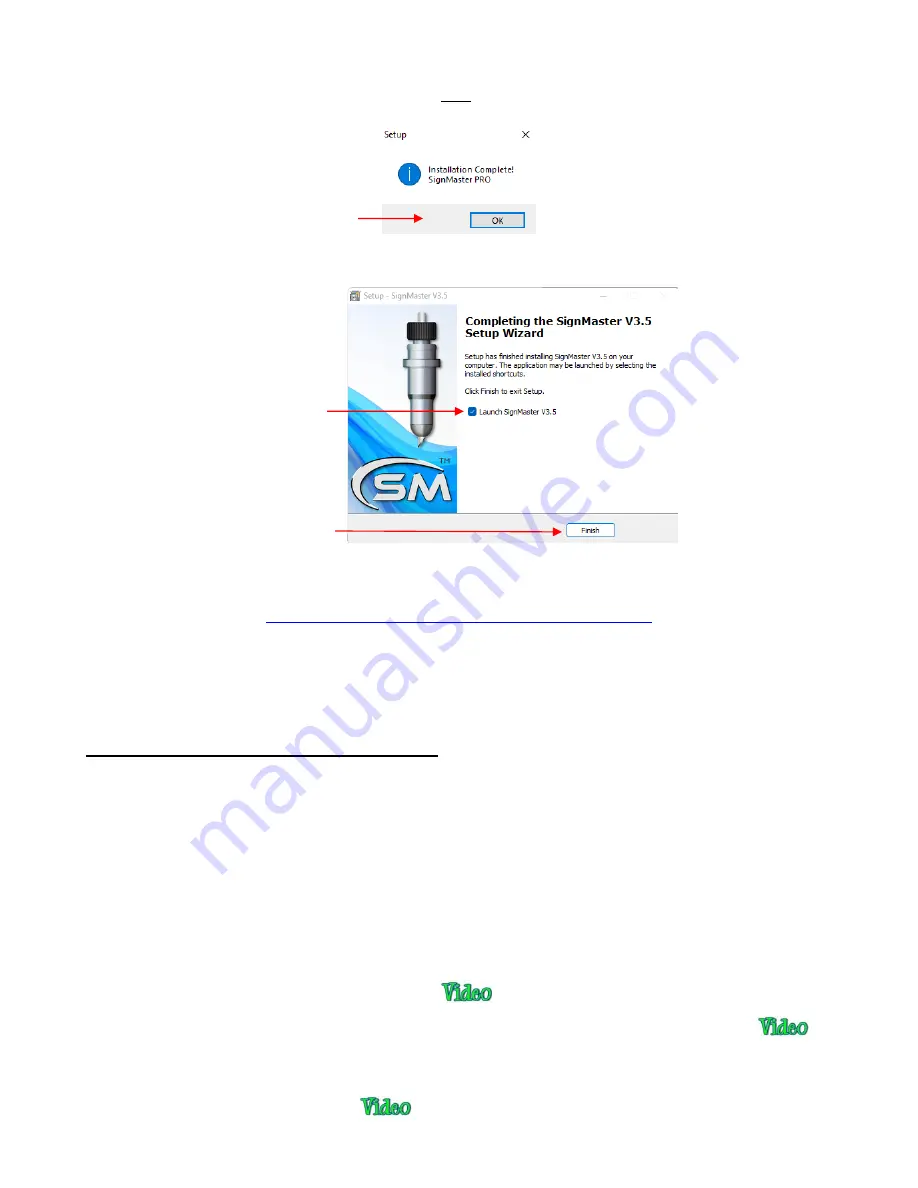
18
(11) At this point, files will be extracted and installed. Wait for the
Installation Complete
message and click on
OK
:
(12) Then the final
Finish
message will appear and you can choose to open SignMaster or wait:
•
If you run into any issues installing or activating the program, please visit this link:
http://www.iifuture.net/faq/index.php?action=show&cat=44
•
You may wish to periodically visit the link provided for SignMaster at the beginning of
Section 2.1.1
to
download and install any new updates.
2.2 Connecting the Skycut to Your Computer
•
Place your Skycut on a sturdy horizontal surface. If using the cutting mat, be sure to allow enough free room
in both the front and the back for the mat to extend during cutting.
•
Powering On:
Plug the power cord into a wall outlet or power strip. Connect the power cord to the Skycut on the left
side end cap.
Turn on the power using the power button that is also on the left side end cap. After several seconds,
the light inside the Skycut will turn on and the blade carriage will do a slight jog.
•
You have four options for sending files and information from your computer to the Skycut:
Direct USB
using the included USB cable
Wi-Fi
– adding the Skycut to a home/office network that is also accessed by your computer
Wireless Standalone
– connecting wirelessly to your computer
UDISK
- Exporting PLT files from SignMaster onto a USB flash drive and then loading those files using
the control panel on the Skycut.
Click on
OK
Click on
Finish
Leave checked if you wish to
open SignMaster now