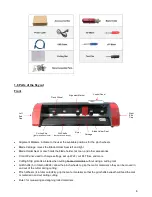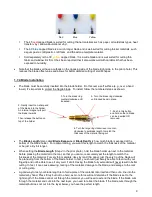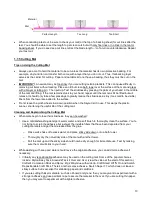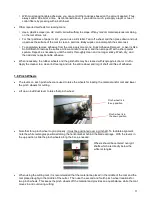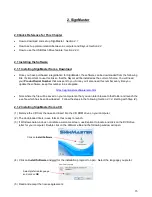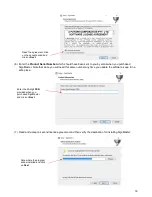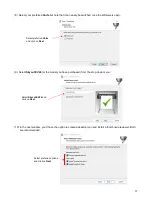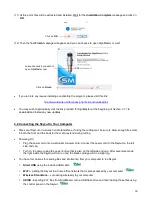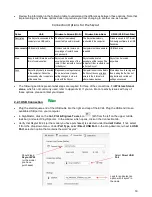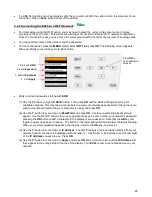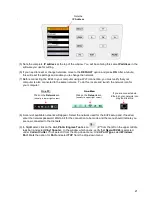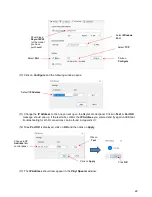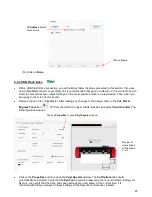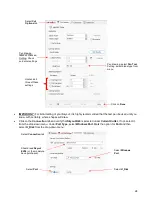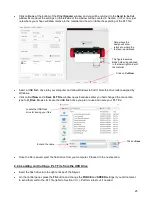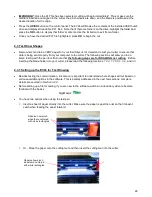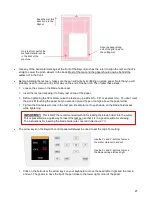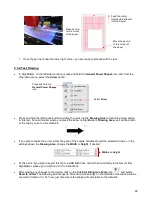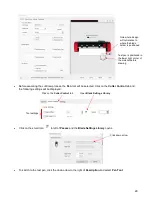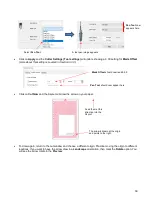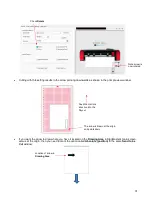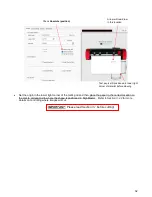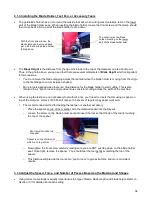20
•
If a USB Port option cannot be located, verify the connection at both the cutter and on the computer. Once
connected, click on
Done
at the bottom of the window.
2.2.2 Connecting the EV24 to a Wi-Fi Network
•
For initial setup using the Wi-Fi option, you may need to place the cutter in the same room or in close
proximity to the Wi-Fi router. This will create a stronger connection and faster Wi-Fi network configuration.
Once the connection is set, you can move
the cutter around within the limits of your router’s coverage area.
•
You will need the name of the network and the password.
•
On the control panel
,
press the
MENU
button, select
WIFI,
and press
OK
. The following screen appears,
although initially yours will have more blank fields:
•
Work in order downwards, starting with
SSID
:
(1) Use the
Y
buttons to highlight
SSID
in blue. Then press
OK
and the EV24 will begin scanning for
available networks. This may take a minute before a menu of networks appears. Select the network you
wish to use (should match what your computer is using) and press
OK
.
(2) Use the
Y-
button to move down to
PassWord
and press
OK
. A screen resembling a keyboard will
appear. Use the
X
and
Y
buttons to move to appropriate keys in order to enter your network’s password,
pressing the
OK
button to add a character to the display of your password. Note that the
AB
key will
toggle to upper case keys, if needed. The button in the lower right will delete the last character showing.
When your correct password appears in the display, move to the
OK
key, and press it.
(3) Use the
Y-
button to move down to
IP Address.
The first three sets of values will be obtained from your
network
but will continue to be displayed with the letter “x.” Use the
X+
or
X
–
buttons to set the last digits
of the
IP Address
you wish to use. Press
OK
.
(4) Use the
Y-
button to move down to
Apply
and press
OK
. Wait a minute or two and the
IP Address
will
then appear in the orange strip at the top of the display. Your
EV24
is now a connected device on your
network.
1. Start with
SSID
3. Select
IP Address
2. Enter
Password
4. Click
Apply
Press
OK
to
open additional
screens