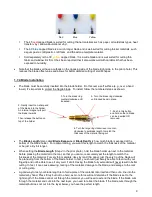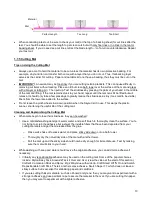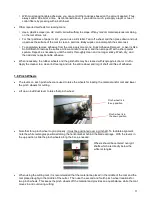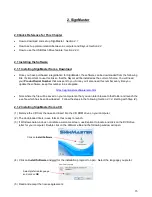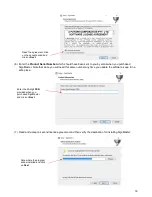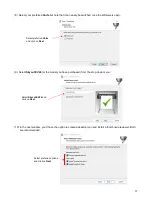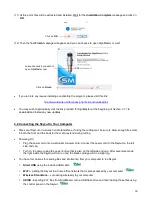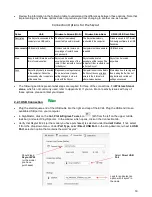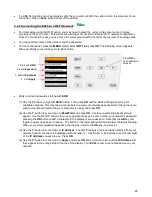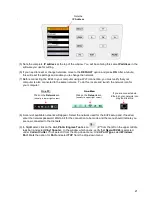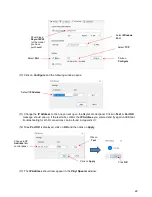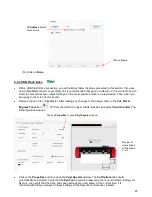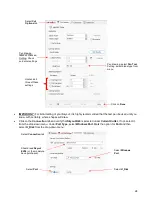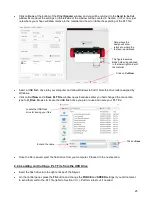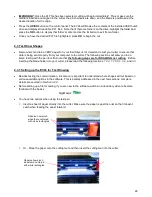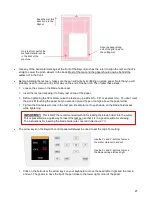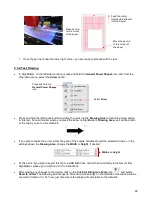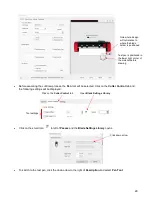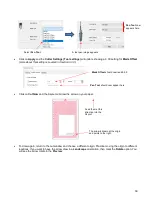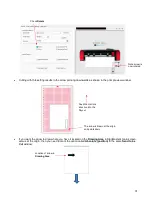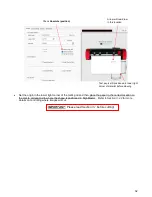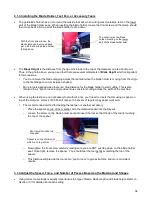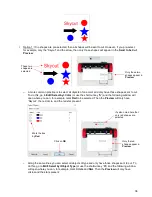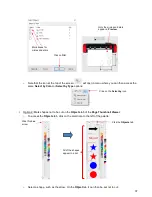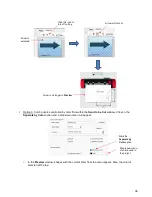23
(14) Click on
Done
.
2.2.3 USB Flash Drive
•
With a USB Flash Drive connection, you will normally follow the steps presented in this section. If you are
new to SignMaster and/or to your Skycut, it is recommended that you go to
Section 2.3
now to learn how to
insert the mat and test pen, adjust settings on the control panel, and set up a test design. Then, when you
are ready to cut, return to this section.
•
Design or open a file in SignMaster. After making any changes to the design, click on the
Cut, Plot &
Engrave Tools
icon
(6
th
from the left on the upper middle task bar) and select
Send to Cutter
. The
following window opens:
•
Click on the
Properties
button to open the
Vinyl Spooler
window. The
Cut Options
tab should
automatically be selected. Verify that the
Pen Tool
is selected (assuming this is your first time testing your
Skycut). Also verify that the force and speed settings are not marked. At the current time, it is
recommende
d that you always do these settings on the Skycut’s control panel, instead:
Preview of
where shape
will be drawn
or cut
Click on
Properties
to open
Vinyl Spooler
window
IP Address
should
now be here
Click on
Done