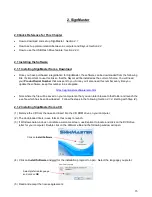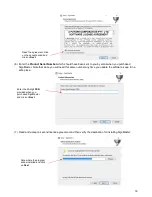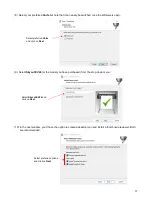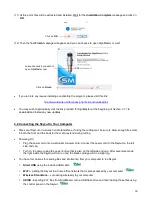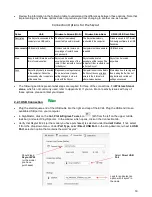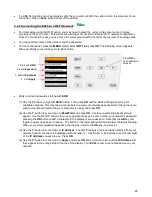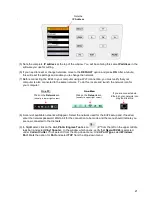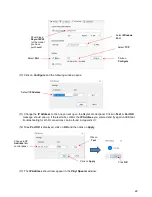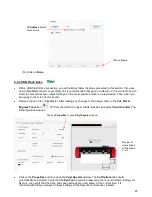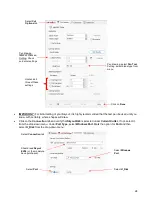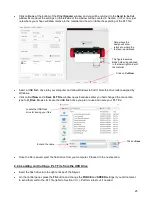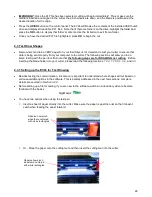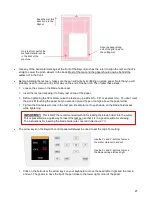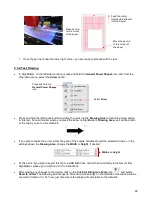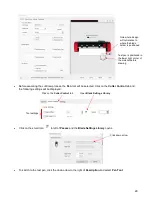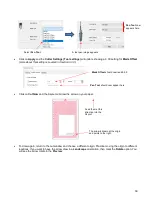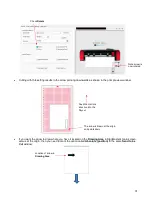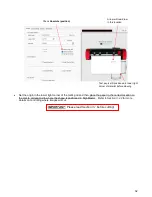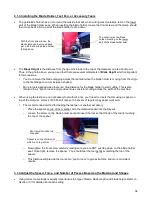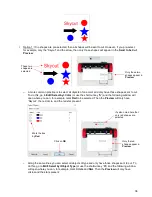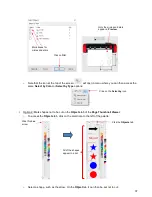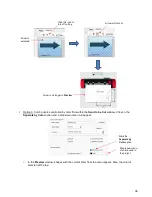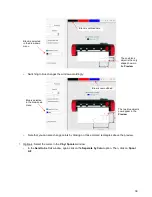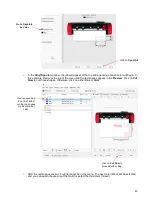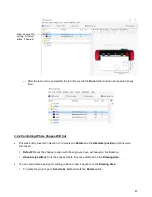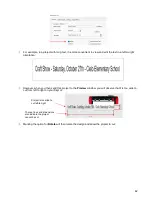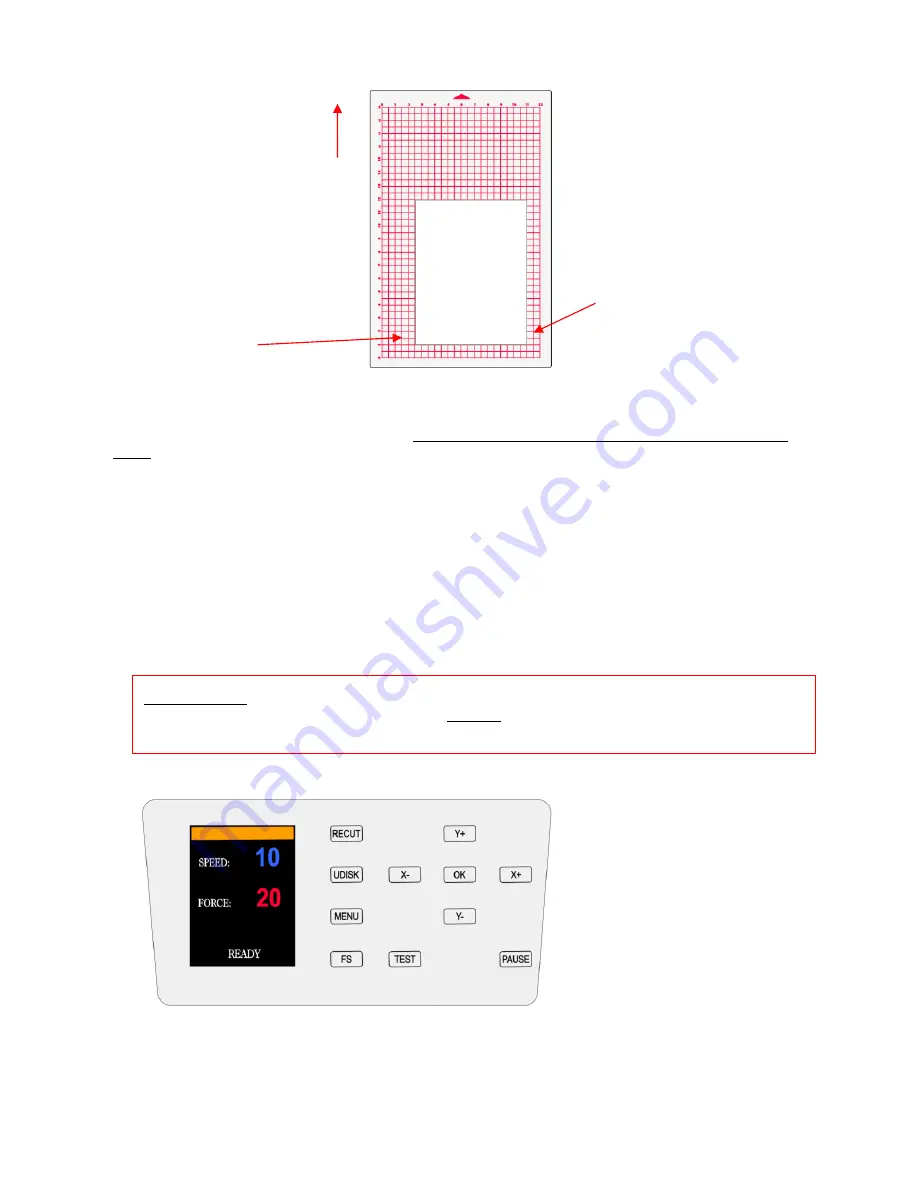
27
•
Use any of the horizontal markings at the front of the Skycut (such as the r
uler) to align the mat so that it’s
straight. Lower the pinch wheels in the back. Most of the mat and the paper should now be behind the
cutter, not in the front.
•
Before installing the test pen, make sure the pen will write by scribbling on scrap paper. Note that you will
probably need to remove a tiny bit of wax on the end of the pen nib. Then follow these steps:
Loosen the screw on the blade holder seat.
Insert the test pen allowing it to freely rest on top of the paper.
Before tightening the front screw, raise the test pen up a little bit (~ 1/8” or several mm). You don’t want
the pen still touching the paper but you also don’t want the pen too high above the paper either.
Tighten the front screw to lock in the test pen. Be careful not to push down on the blade holder seat
while tightening.
•
The arrow keys on the Skycut’s control panel will always be used to set the origin for cutting:
Click on the buttons or the arrow keys on your keyboard to move the head left or right and the mat in
and out. The goal is to have the tip of the pen close to the lower right corner of the paper:
Only the front part of the
mat and material will be
in the front of the
machine.
Feed the mat this
direction into the
Skycut
Align the paper along
one of the grid lines on
the cutting mat.
Use the Y+ and Y- buttons to move
the mat or material in and out
Use the X+ and X- buttons to move
the blade carriage left and right
IMPORTANT!
This is NOT the recommended method for loading the blade holder into the cutter.
This is presented as a quick way to insert the test pen so that it is in a good position for drawing.
The instructions for inserting the blade holder are covered in
Section 2.1.3.