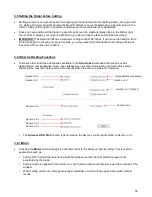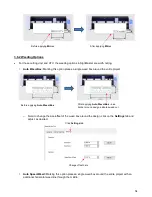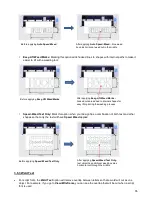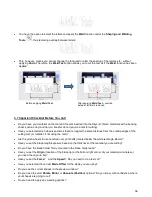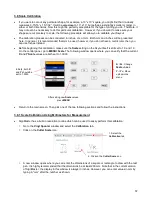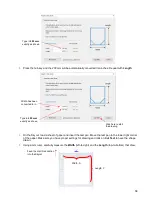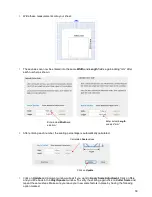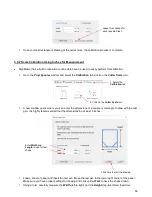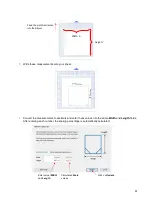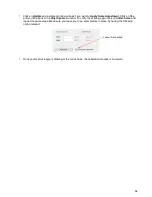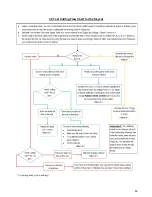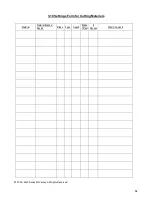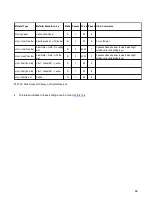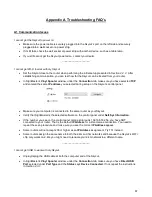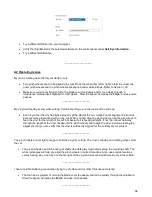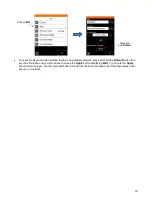67
Appendix A
Troubleshooting FAQ’s
A1 Communication Issues
I cannot get the Skycut to power on.
•
Make sure the power cable is securely plugged
into the Skycut’s port on the left side and securely
plugged into a wall socket or a power strip.
•
If it still fails, check the wall socket or power strip with another device, such as a table lamp.
•
If you still cannot get the Skycut powered on, contact your dealer.
____________________
I cannot get Wi-Fi to work with my Skycut.
•
Set the Skycut close to the router when performing the initial setup presented in
Section 2.2.2
. After
establishing communication, you can test how far the Skycut can be located from your router.
•
In SignMaster
’s
Vinyl Spooler
window, under the
Connection
tab, make sure you have selected
TCP
and entered the same
IP address
you selected during setup
on the Skycut’s control panel:
•
Make sure your computer is connected to the same router as your Skycut.
•
Verify that SignMaster is the selected software on the control panel under
Set>Sys Information
.
•
If the number you see on the control panel orange strip reads 192.168.16.254, you have NOT
connected to your router. That is the default
IP address
for a stand-alone connection. You need to
repeat the scan procedure and make sure you see the correct
IP Address
appear.
•
Some routers will not accept 200 or higher as an
IP Address
assignment. Try 151 instead.
•
Some routers assign the same name to both the 2.4G and 5G networks and because the S
kycut’s Wi-Fi
chip only works on 2.4G, you might need to rename your 2.4G network to a different name.
____________________
I cannot get USB to work with my Skycut.
•
Unplug/replug the USB cable at both the computer and at the Skycut.
•
In SignMaster
’s
Vinyl Spooler
window, under the
Connection
tab, make sure you have
Direct USB
Port
selected under
Port Type
and the
Status
says
Device Connected.
If not, repeat the instructions
in
Section 2.3.1
.