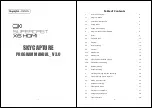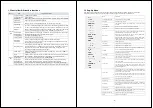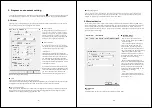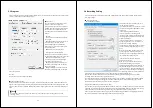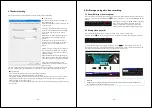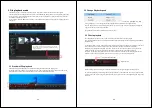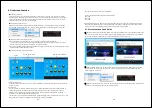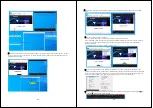- 1 -
SKYCAPTURE
PROGRAM MANUAL
_
V3.0
- 2 -
Table of Contents
1
How to use Program
4
1.1
Program Menu
4
1.2
Control bar & Status bar
5
1.3
Popup Menu
6
1.4
Popup Menu Setting
7
2
Program Environment Setting
9
2.1
Driver
9
2.2
External Device
12
2.3
Program
13
2.4
Record Setting
14
2.5
Encoder
16
2.5.1
MP4 Record
17
2.5.2
MKV Record
18
2.5.3
Video Encoder Detailed Setting
19
2.5.4
External Encoder Setting
21
2.6
Decoder Setting
22
2.7
Renderer Setting
23
3
Still Image Storage & Video Recording
24
3.1
Save Still Image (Frame capture)
24
3.2
Saving Video (Record)
24
4
Reservation Setting
25
5
File Playback Mode
27
5.1
Preview of File Playback
27
5.2
Change Playback Speed
28
5.3
Files to Playback
28