Reviews:
No comments
Related manuals for Skydio X2
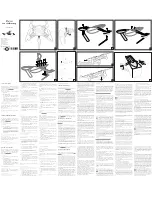
HYDROFOIL
Brand: Parrot Minidrones Pages: 2

422001
Brand: Jamara Pages: 8

V-Tail Hunter 400
Brand: DiaLFonZo-Copter Pages: 8

X-bee 1.1.
Brand: Overmax Pages: 40

TYRO129
Brand: Eachine Pages: 11

Drone Air Racer
Brand: Sharper Image Pages: 8

BEBOP 2 POWER
Brand: Parrot Pages: 32

BEBOP 2.0
Brand: Parrot Pages: 85

V40
Brand: XAG Pages: 122

s670
Brand: sky viper Pages: 12

STEALTH NX-2 ODY-1765
Brand: Odyssey Pages: 8

HD140 PNP
Brand: LDARC Pages: 12

ET 3S Series
Brand: LDARC Pages: 11

KK 220
Brand: LDARC Pages: 14

NEXT-GEN
Brand: Lily Pages: 38

GLADIUS mini
Brand: Chasing Pages: 6

DORY
Brand: Chasing Pages: 6

















