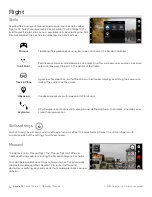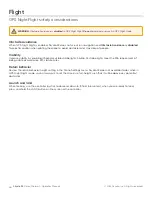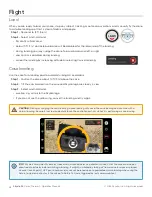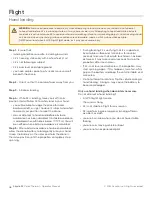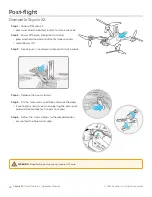37
Skydio X2
Color/Thermal - Operator Manual
© 2022 Skydio, Inc. All rights reserved.
Flight
Skydio X2 will rotate around a user-selected point-of-interest in either a clockwise or counter-clockwise direction,
keeping the point in the center of the frame enabling situational awareness, surveillance, and over-watch of any
structure or locale.
Orbit Point
Step 1
- Select
Orbit Point
from the Skills Menu
Step 2
- Select
Map View
Step 3
- Fly Skydio X2 to the edge of your orbit
Step 4
- Long-press on the map
Step 5
- Select
Set Focus Point
•
the range of the orbit is set to the current distance of
X2 from the focus point
Step 6
- Set the direction and speed for the orbit
•
use the on-screen slider to set the direction and
speed of the orbit using the on-screen slider or
controller joystick that controls roll
Step 7
- Skydio X2 will continue moving after lifting your
finger from the screen
•
the farther you move the slider in either direction, the
faster Skydio X2 will orbit
•
using the joystick, the drone will move only while
joystick inputs are active
•
when the joystick is placed back in the center position,
the drone will stop moving and the on-screen slider
will snap back to the center
Step 8
- Select
View
•
toggle between the map view and live view
•
control camera gimbal pitch and zoom using the controller wheel
•
adjust orbit range and altitude
•
drag the orbit on the controller screen to increase or decrease the orbit range
•
manually pilot X2 and the orbit range will dynamically adjust
Step 9
- Pause the orbit, manually pilot the drone to a new position, then resume
Step 10
- Adjust Focus Point
•
tap and hold on the map and select
Move Focus Point
•
replaces the current focus point and sets the new orbit radius to match the drone's current location
•
this will stop the current autonomous action allowing you to take manual control
To Pause Autonomous Flight
- select the Stop button
•
this will stop the current autonomous action allowing you to take manual control