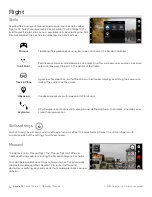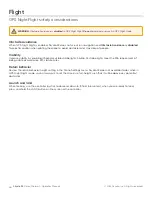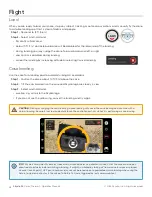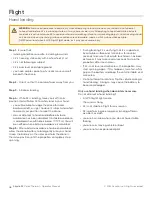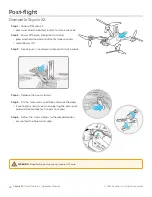39
Skydio X2
Color/Thermal - Operator Manual
© 2022 Skydio, Inc. All rights reserved.
The Waypoints skill allows you to design and execute multi-waypoint GPS missions. Skydio X2 uses AI-enabled path
planning algorithms to avoid obstacles. To create a mission:
Flight
Waypoints
Step 1
- Select
Waypoints
from the skills menu
Step 2
- Select map view
Step 3
- Long-press anywhere on the map
Step 4
- Select
Add Waypoint
to set the first waypoint
•
the first waypoint will automatically be the current position of X2
Step 5
- Customize settings by selecting the newly created waypoint
•
set the altitude, heading, and camera angle for that waypoint
Step 6
- Long-press on the map to set your second waypoint
Step 7
- Continue to add waypoints until your path is complete
•
missions can support up to 256 waypoints.
•
waypoints that are added while a mission is in progress will be
included in the current mission
•
if a waypoint is added after a mission is complete, the flight will
restart before including the newly added waypoint
Step 1
- Select
Play
to start the mission and Skydio X2 will autonomously move through each waypoint.
•
only one waypoint mission may be defined at a time
•
you cannot save and load between multiple missions
•
when the mission is complete X2 will hover in place
•
waypoint missions are stored on the controller and will persist across flights and reboots
Step 2
- Delete a waypoint
•
long-press and select
Delete
Step 3
- Clear all waypoints
•
select the trash icon
NOTE:
Waypoints are created using GPS coordinates. Skydio X2 must have a good GPS signal prior to executing a
waypoint mission.